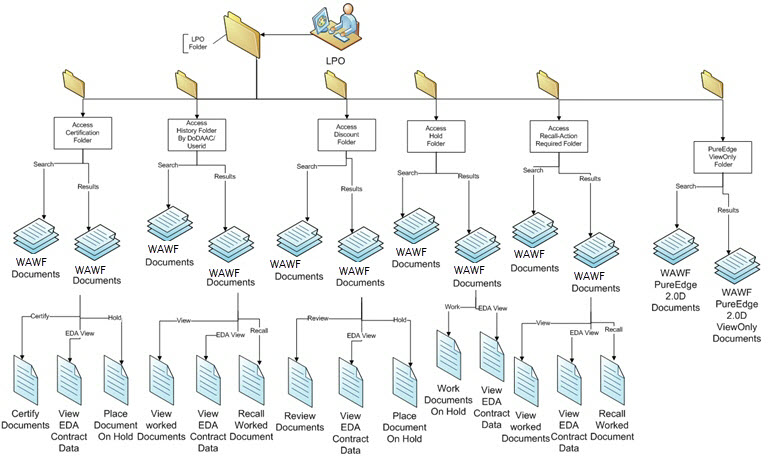
Each folder gives you access to online forms and pages (called screens) similar to the paper documents you are accustomed to working on as an LPO.
The LPO selects the Government dropdown menu to view what Folders are available to them.
WAWF Folders have a 2 step process:
1. Enter in Search information to limit the number of records brought back in the folder.
NOTE: The more information entered on the search page, the easier it is to find a specific record.
Search Folder Page
The Search Page allows you to enter in search information for displaying specific records inside WAWF.
2. Select the Submit Button on the search page, and you will be taken to the Folder's results page with the list of records returned. See Below:
LPO
Government LPO. The Government dropdown will be displayed when a WAWF Government user cursors over the Government Link. If the WAWF user clicks on the Government Link, the Government dropdown will be displayed as links on the page. This dropdown is used by WAWF Government users to work and view all of their WAWF Documents.
Certification Folder
A Link will be available to search for and work WAWF Documents which are ready for Certification.
The Certification Folder contains all documents that are ready for Certification within the DoDAAC you selected. From here you can:
- View document information
- Submit Certification, or rejection with necessary data
- Place Documents on hold (H)
- View EDA Contract Information
- Add comments and attachments to documents
NOTE: You can open a document by clicking the Shipment Number or Invoice Number
Document History Folder
A Link will be available to search for and view WAWF Documents with a matching LPO DoDAAC or matching LPO Userid which have been worked.
The "Access History Folder by DoDAAC" and "Access History Folder by User" submenus provide access to the History Folders.
- The History Folder by DoDAAC contains all documents that have been worked on (or created) by LPO and LPO Reviewers in your DoDAAC.
- The History Folder by User contains all documents that have been worked on (or created) by you.
NOTE: The two history folders are identical except for the documents they contain.
From this folder, you can:
- View documents you've worked on and check their status by clicking on the Shipment Number link in the Shipment Number column or Invoice Number link in the Invoice Number column.
- Void documents you've created (if the next workflow user has not taken action) by clicking on the "V" link in the Void column.
- Recall documents you have created or submitted (if the next workflow user has not taken action), make changes, and resubmit them by clicking on the "R" link in the Recall / Correct column.
- Recall documents you have inspected, make changes, then resubmit them by clicking on the "R" link in the Recall / Correct column.
- View contract data from EDA by clicking the Contract Number link in the Contract Number column.
Discount Folder
A Link will be available to search for and view WAWF Discount Documents ready to be worked.
The LPO and LPO Reviewer's Discount Folder contains documents that include discount terms. These documents appear in a separate folder in order to assist you in working on documents with discount terms first. From here you can:
- Work the documents as you would in your Review and Certification folders.
- Use the Save and Continue button to save the document again before submitting it.
- Purge Saved Documents to go back to the original before it was saved by an LPO and LPO Reviewer.
- Place a document on hold.
NOTE: Documents with discount terms also appear in the Certification Folder and display a red date.
Hold Folder
A Link will be available to search for and work WAWF Documents which have been placed on Hold by a Government LPO.
The Hold Folder contains all documents that have been placed on hold from your work folder.
Documents in this folder cannot be voided or recalled by another user.
You can work the document from the Hold Folder.
Recall Action Required Folder
A Link will be available to search for and work WAWF Documents which require action on your part.
The Recall Action Required Folder contains documents that had previously had a status of suspended.
These documents were either rejected by the entitlement (payment) system - perhaps because funds were not available at the moment of processing - or suspended by the Payment Official.
These documents appear in this folder because they were manually made available for recall to you by the Pay Official.
From this folder you can:
- View document information by clicking on the Shipment Number link.
- Recall the document and Submit approval, rejection, or recommendation.
- Use the Save and Continue button to save the document before resubmitting it.
- Purge any saved documents in the folder.
- View EDA Contract Information associated with the documents in the folder by clicking on the Contract Number link.
PureEdge Folder
A Link will be available to search for WAWF Documents created prior to WAWF 3.0.0 using the PureEdge UWI Viewer. These documents are all in Readonly mode.
View Only users of PIEE will have access to PureEdge 2.0.D PIEE documents in readonly mode if any exist in the database for their DoDAAC or CAGE Code.