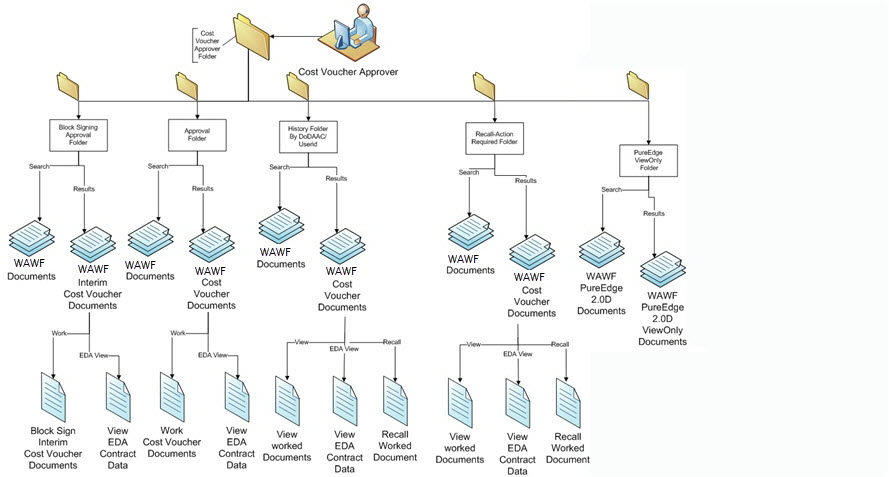
Each folder gives you access to online forms and pages (called screens) similar to the paper documents you are accustomed to working on as an Cost Voucher Approver.
The Cost Voucher Approver selects the Government dropdown menu to view what Folders are available to them
WAWF Folders have a 2 step process:
1. Enter in Search information to limit the number of records brought back in the folder.
NOTE: The more information entered on the search page, the easier it is to find a specific record.
Search Folder Page
The Search Page allows you to enter in search information for displaying specific records inside WAWF.
2. Select the Submit Button on the search page, and you will be taken to the Folder's results page with the list of records returned. See Below:
Cost Voucher Approver
Government Cost Voucher Approver. The Government dropdown will be displayed when a WAWF Government user cursors over the Government Link. If the WAWF user clicks on the Government Link, the Government dropdown will be displayed as links on the page. This dropdown is used by WAWF Government users to create, work, and view all of their WAWF Documents.
Approval Folder
A Link will be available to search for and work WAWF Documents which are ready for Acceptance.
The Cost Voucher Approval Folder contains all Cost Voucher documents that are ready for approve within the DoDAAC you selected. From here you can:
- View document information
- Submit Approval or Partial Approval, or Rejection
- Save and Continue to work the document later
- View EDA Contract Information
- Add comments and attachments to documents
Note: You can open a document by clicking the Voucher Number
Block Signing Approval Folder
A Link will be available to search for and work WAWF Documents which are ready for Block Acceptance.
The Cost Voucher Approval Folder contains all Cost Voucher documents that are ready for approve within the DoDAAC you selected. From here you can:
- View document information
- Submit Approval or Partial Approval, or Rejection
- Save and Continue to work the document later
- View EDA Contract Information
- Add comments and attachments to documents
NOTE: You can open a document by clicking the Voucher Number
Document History Folder
A Link will be available to search for and view WAWF Documents with a matching Cost Voucher Approver DoDAAC or matching Cost Voucher Approver Userid which have been worked.
The "Access History Folder by DoDAAC" and "Access History Folder by User" submenus provide access to the History Folders.
- The History Folder by DoDAAC contains all documents that have been worked on (or created) by Cost Voucher Approvers in your DoDAAC.
- The History Folder by User contains all documents that have been worked on (or created) by you.
NOTE: The two history folders are identical except for the documents they contain.
From this folder, you can:
- View documents you've worked on and check their status by clicking on the Voucher Number link in the Voucher Number column.
- Recall documents that are available to be recalled, make changes, then resubmit them by clicking on the "R" link in the Recall column.
- View contract data from EDA by clicking the Contract Number link in the Contract Number column.
Recall Action Required Folder
A Link will be available to search for and work WAWF Documents which require action on your part.
The "Access History Folder by DoDAAC" and "Access History Folder by User" submenus provide access to the History Folders.
- The History Folder by DoDAAC contains all documents that have been worked on (or created) by Cost Voucher Approvers in your DoDAAC.
- The History Folder by User contains all documents that have been worked on (or created) by you.
NOTE: The two history folders are identical except for the documents they contain.
The Recall Action Required Folder contains documents that have been made available for recall by the Pay Official.
From this folder you can:
- View document information by clicking on the Voucher Number link.
- Recall the document and Submit your approval or other recommendations.
- Use the Save and Continue button to save the document before resubmitting it.
- Purge any saved documents in the folder.
- View EDA Contract Information associated with the documents in the folder by clicking on the Contract Number link.
PureEdge Folder
A Link will be available to search for WAWF Documents created prior to WAWF 3.0.0 using the PureEdge UWI Viewer. These documents are all in Readonly mode.
View Only users of PIEE will have access to PureEdge 2.0.D PIEE documents in readonly mode if any exist in the database for their DoDAAC or CAGE Code.