GFP Attachment Workflow diagram: Create GFP Attachment
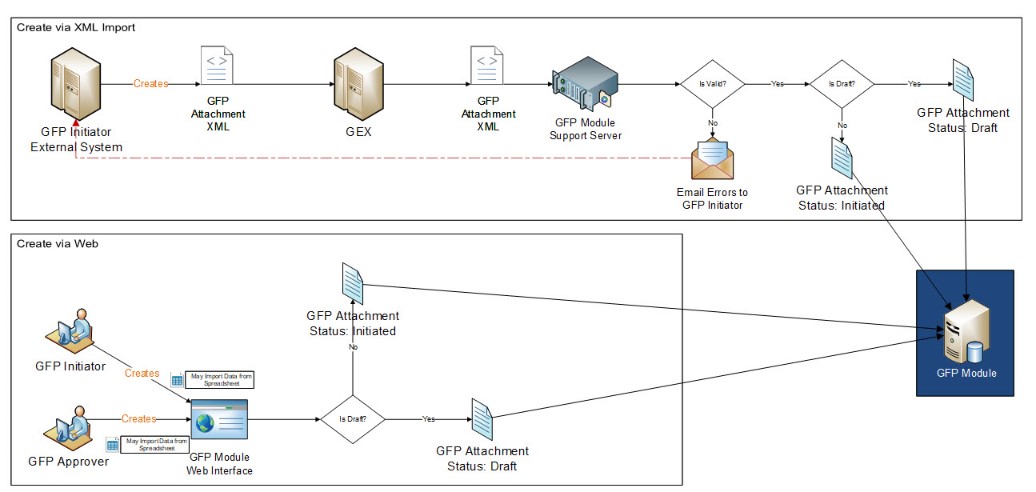
Actively registered GFP Initiators or GFP Approvers can create GFP Attachments in the GFP Module. The module allow users to create Attachments in several ways:
- Entering data manually
- Filling out the Excel template to import into the module
- Adding data from an existing GFP Attachment
GFP Attachment Workflow diagram: Contract Award or Contract Modification
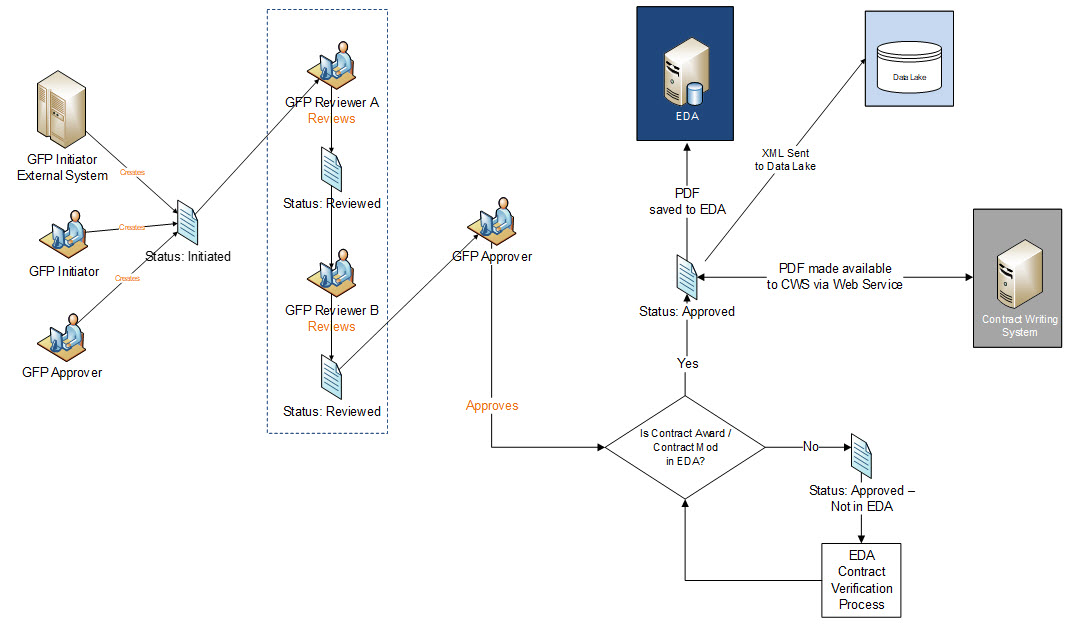
After the GFP Approver approves the GFP Attachment, an automated system job checks EDA once a day for the contract award or contract modification. For any GFP Attachments with contract awards or contract modifications that are not in EDA, EDA creates a report to identify them. The GFP Approver also receives a one-time email.
When EDA locates the contract award or contract modification, it updates the GFP Attachment with the Contract CAGE Code, the Contract Effective Date, and the Purchase Request Number. EDA saves the GFP Attachment as a PDF and sends it to the Contract Writing System(s).
When the status in the GFP Module is “Approved”, the GFP Attachment is available in View Only mode to GFP Attachment Vendor View Only Roles registered and active for the Contract CAGE Code.
GFP Attachment Workflow diagram: Solicitation or Solicitation Amendment
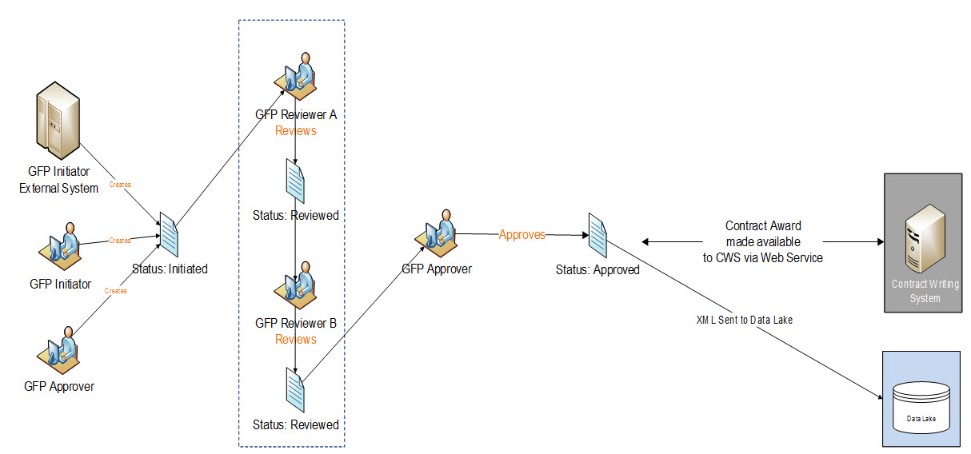
When a GFP Attachment is added to a Solicitation or Solicitation Amendment and is approved, it is made available (via a web service) to the Contract Writing System(s).