|
Click the Export button on the search results page to export as CSV or Excel, a job runs to download the file.
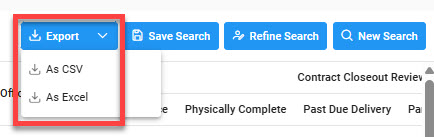
Viewing Available Downloads of Reports:
In the navigation Panel, under the Tasks menu, select Task Download.

The Job List page appears. Click the Download button in the Actions column.

The Download Files modal displays with job details. Select the Direct Download link in the Direct Download (faster Download) column.
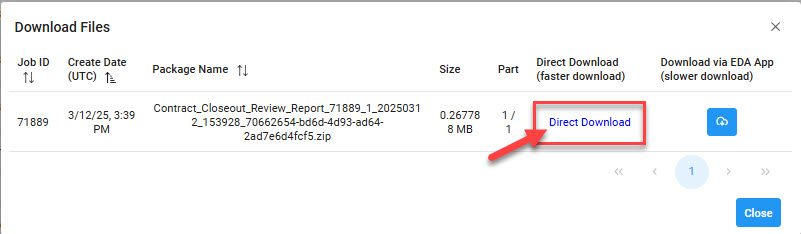
Contract Closeout Review Report Export Fields:
- Contract Number
- Order Number
- Issue Office DoDAAC
- Admin Office DoDAAC
- Pay Office DoDAACe
- Contracting Officer Name
- Zero Balance
- Physically Complete
- Past Due Delivery
- Quick Closeout Eligible

|