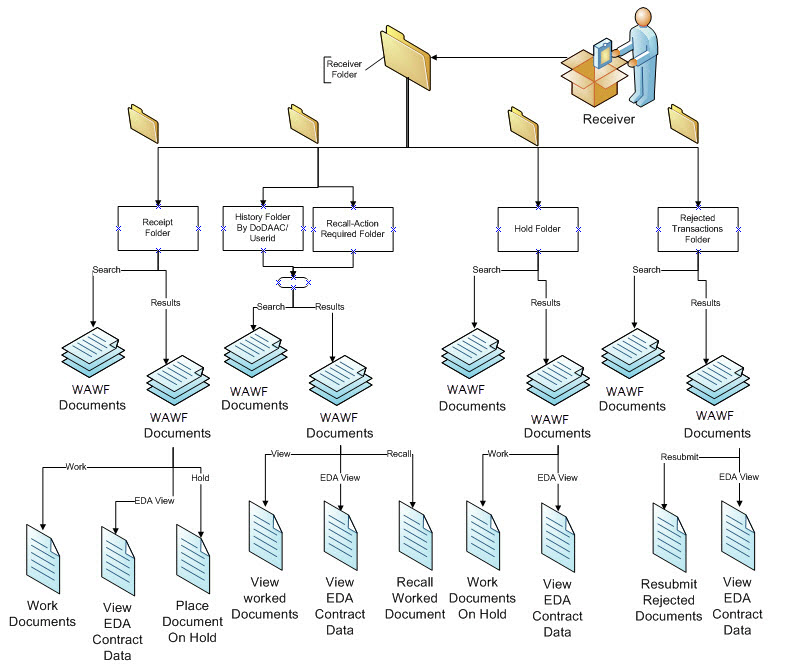
The Government Receiver selects the Government Receiver (Acquisition) dropdown menu to view what Folders are available to them.
WAWF Government Receiver (Acquisition) Folders have a 2 step process:
1. Enter in Search information to limit the number of records brought back in the folder.
NOTE: The more information entered on the search page, the easier it is to find a specific record.
Search Folder Page
The Search Page allows you to enter in search information for displaying specific records inside WAWF.
2. Select the Submit Button on the search page, and you will be taken to the Folder's results page with the list of records returned. See Below:
Property Transfer
The Government Receiver "Property Transfer" dropdown will be displayed when a WAWF Government Receiver user cursors over the Government Receiver Link. If the WAWF Government Receiver user clicks on the Government Receiver Link, the Government Receiver dropdown will be displayed as links on the page. This dropdown is used by WAWF Government Receivers to create, work, and view all of their WAWF Documents.
Receipt Folder
A Link will be available to search for and work WAWF Receipt Documents.
The Receipt Folder contains all Property Transfer documents that need to be received within the CAGE Code you selected. From here you can:
- View document information
- Submit receipt partial acceptance, acceptance, or rejection
- Place Documents on hold (H)
NOTE:You can open a document by clicking the Shipment Number or Invoice Number
Document History Folder
A Link will be available to search for and view WAWF Receipt Documents created with the Government Receivers assigned Cage Code.
Hold Folder
Click this Link to view and work any documents placed on hold.
The Hold Folder contains all documents that have been placed on hold from your work folder.
Documents in this folder cannot be voided or recalled by another user.
You can work the document from the Hold Folder.
Recall-Action Required Folder
A Link will be available to search for and work WAWF Documents which require action on your part.
The Recall Action Required Folder contains documents that had previously had a status of suspended.
These documents were either rejected by the entitlement (payment) system - perhaps because funds were not available at the moment of processing - or suspended by the Payment Official.
These documents appear in this folder because they were manually made available for recall to you by the Pay Official.
From this folder you can:
- View document information by clicking on the Shipment Number link.
- Recall the document and Submit Acceptance approval, rejection, or recommendation.
- Use the Save and Continue button to save the document before resubmitting it.
- Purge any saved documents in the folder.
- View EDA Contract Information associated with the documents in the folder by clicking on the Contract Number link.
Rejected Transactions Folder
A Link will be available to search for and work WAWF Documents which have been rejected back to you for corrections.
The Government Receiver selects the Property dropdown menu and selects the Rejected Transactions Folder Folder link.
The acceptor's Acceptance Rejected Transaction Folder contains all documents worked on by Acceptors from your DoDAAC, and then rejected by another government official. From here you can:
- Resubmit the document for Acceptance approval, rejection, or recommendation.
- Use the Save and Continue button to save the document before resubmitting it.
- Change the DoDAACs on the document when resubmitting.
- Void the document.
- View EDA Contract Information associated with the documents in the folder by clicking on the Contract Number link.
NOTE: You can view the "Reject Reason" in the last column.