|
Authentication applications are tools that users install on their devices to generate secure, time-sensitive one-time passcodes (OTP) for account sign-ins. When a user attempts to access their PIEE account, they first enter their login credentials. Then, the system prompts for a unique six-digit OTP code from the authentication app. This code, which refreshes every 30 seconds, is essential to complete the login process. By requiring both the password and the constantly changing OTP, this method adds an additional layer of security, effectively preventing unauthorized access to the account. The combination of these two factors greatly enhances overall account protection.
Pros: Stronger Security, Offline Accessibility, convenience, easy access, App is free to use, Phishing resistance.
Cons: Smartphone required, Device loss, Phone malfunction, App deletion, App availability.
How to – Set-up an Authenticator Application
Set-up:This is a onetime set-up process. Please follow these recommended steps to download and install one of the supported applications and configure it to work with user’s PIEE account.
Step 1: Choose a device, such as a computer or mobile device (phone or tablet), on which user can install apps.
Step 2: Download and install any one authentication app which supports Time-Based One-Time Password (TOTP) from either the Apple App Store or the Android Google Play store to the chosen device. Please use the appropriate application that is compliant within your organization and preferably one that is recommended by the DoD. Some popular options include:
- MS Authenticator with Passkey
- Okta Verify with Fastpass
- Army Mobile-Connect (MC) MFA
Step 3: Log in to PIEE. Navigate to My Account > Setup Authenticator App/Time-Based One-Time Password.
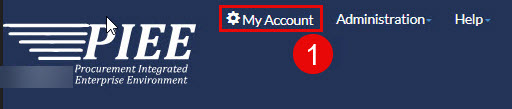
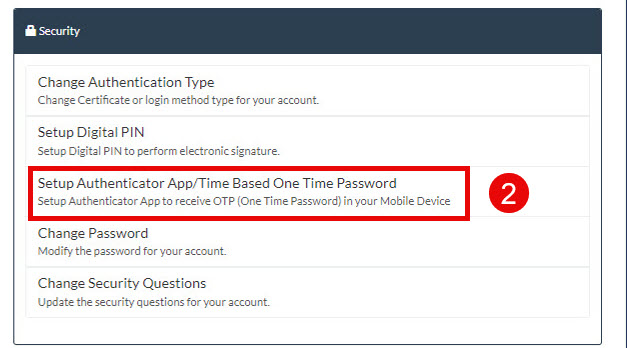
Step 4: Enter the current PIEE password, click the Submit button to generate Secret Key and QR Code scan for TOTP.
Sample screenshots are provided below.
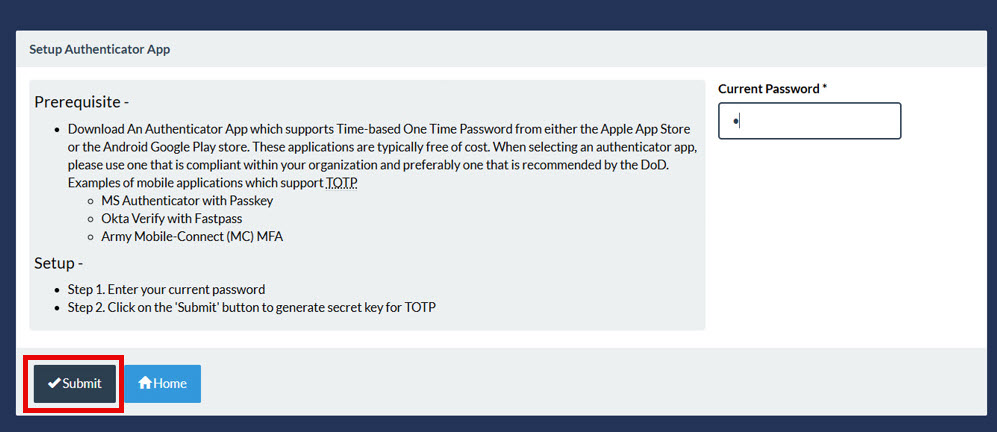
Buttons:
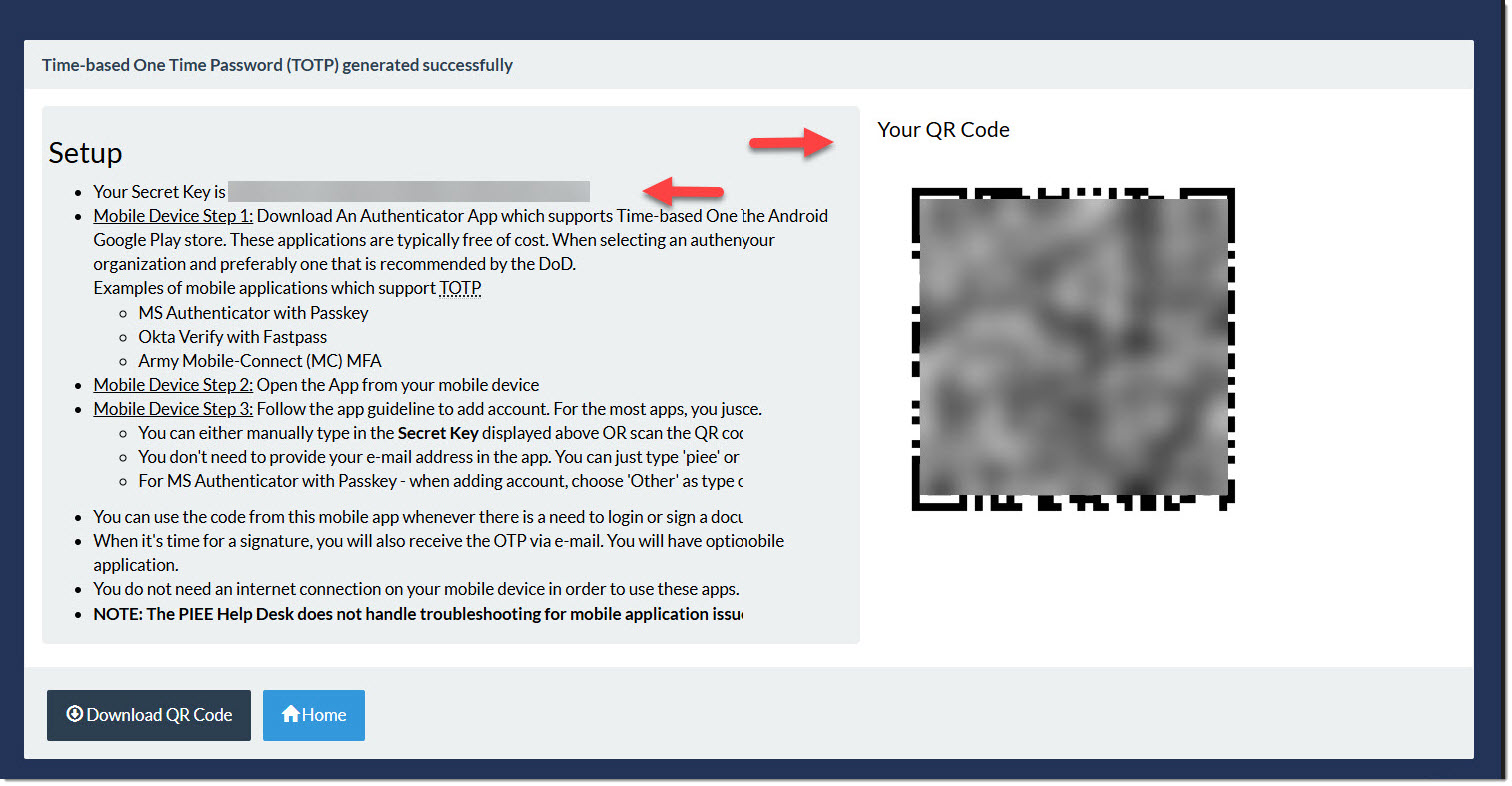
Buttons:
Email notification will be sent once user successfully sets up the authenticator app as shown in the screenshot below.
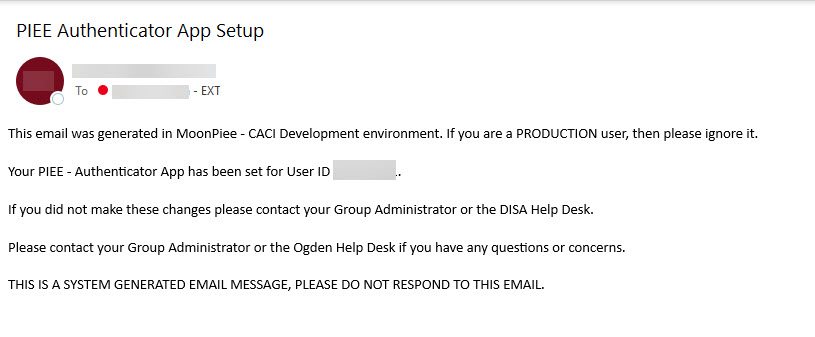
Step 5: Setting Up an Account in the Authenticator App:
1. Open the App: Launch any of authenticator apps that is mentioned above on a mobile device or tablet.
2. Add an Account: Follow the app's instructions to add a new account. Typically, it can be done this by tapping the '+' icon.
3. Configure the Account:
- Manual Input: Enter the Secret Key provided.
- QR Code Scan: Alternatively, scan the QR code to configure the account automatically.
4. Check the Profile: Ensure a profile labeled with the PIEE username is visible.
5. Start Generating TOTP:The app will begin generating TOTP Passwords for secure access.
|