|
Click the Export button on the search results page to export as CSV or Excel. A job runs to download the file.
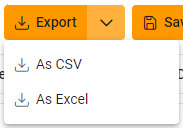
Viewing Available Downloads of Reports:
In the navigation panel, under the Tasks menu, select Task Download.
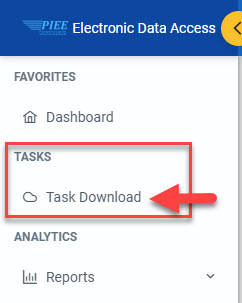
The Job List page appears. Click the Download button in the Actions column.
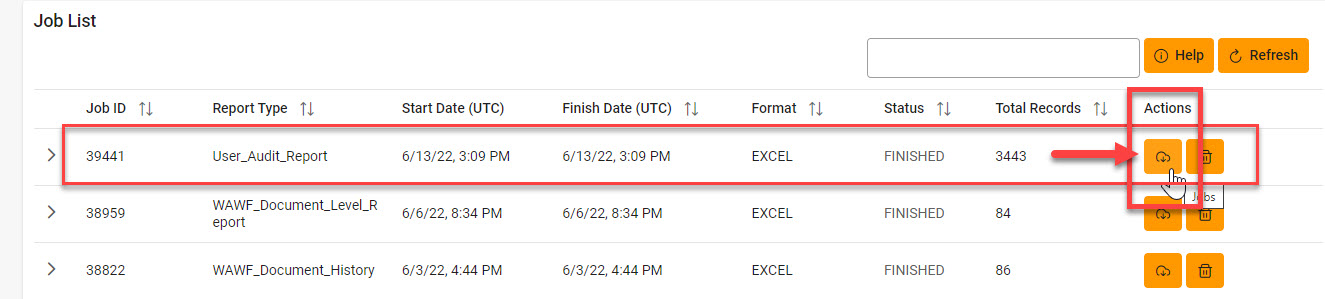
The Download Files pop-up appears with job details. Select the Direct Download link in the Direct Download (faster download) column.
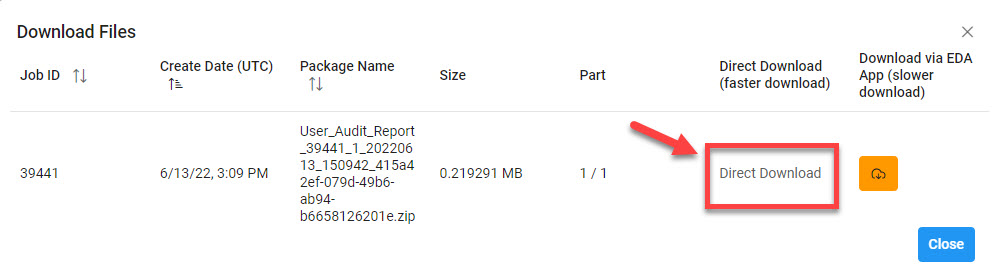
The system downloads the file to the local machine based on browser settings.
Exported Report Columns:
- Location Code
- Extension
- User Last Name
- User First Name
- User Email
- User Type
- Role
- Module
- Last Action Date
- Last Action Date
- Date Access Granted
- Action Date
- Registration Date
- Annual Training
- Times Access (by User)
- Administrator Last Name
- Administrator First Name
- Administrator Email
- User Status
- Supervisor Last Name
- Supervisor First Name
- Role Status
- Audit Date
- Approval Date
- Suspended Date
- Archived Date
- Rejected Date
- User Comment
Sample Export:
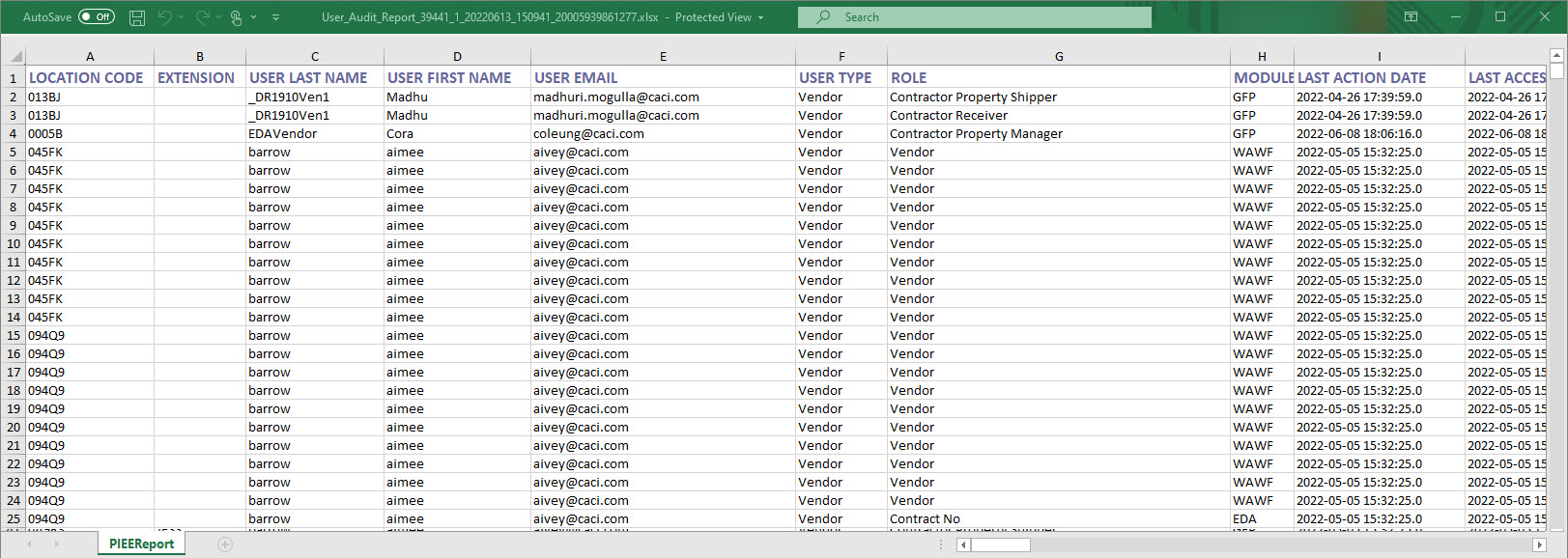
|