|
Click the Export button on the search results page to export as CSV or Excel. A job will run to download the file.
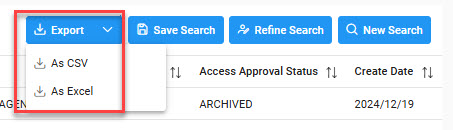
Viewing Available Downloads of Reports:
In the navigation panel, under the Tasks menu, select Task Download.
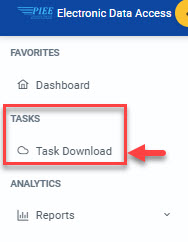
The Job List page appears. Click the Download button in the Actions column.

The Download Files pop-up appears with job details. Select the Direct Download link in the Direct Download (faster download) column.
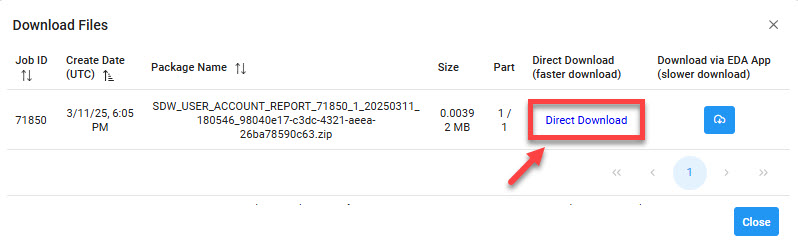
The file is downloaded to the local machine based on browser settings.
Exported Report columns:
- User ID
- First Name
- Last Name
- Email
- Role
- Status
- Agency
- Location Code
- Access Approval Status
- Create Date
- CAC Expiration Date
- Last Action Date Date

|