|
The user may view the search results or send the export to the Task Download tool from the search page as a CSV or Excel file using the Export option. Reports with extensive search results must be run as an export.
Click the Export button on the search results page to export as CSV or Excel. A job runs to download the file.
Exporting results from the search criteria page:
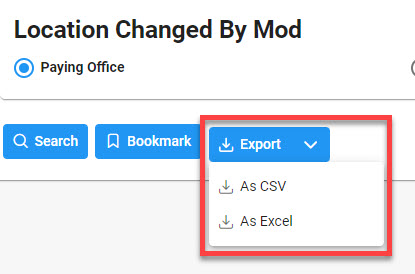
Exporting results from the search results page:

Viewing Available Downloads of Reports:
In the navigation panel, under the Tasks menu, select Task Download.
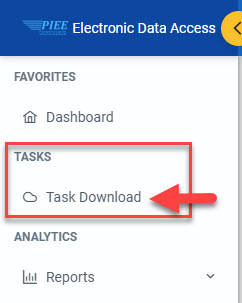
The Job List page appears. Click the Download button in the Actions column.
- Select the Download button in the Actions column to proceed with downloading the report.
- Select the Delete button in the Actions column to delete the download from the job list.

The Download Files pop-up appears with job details. Select the Direct Download link in the Direct Download (faster download) column.
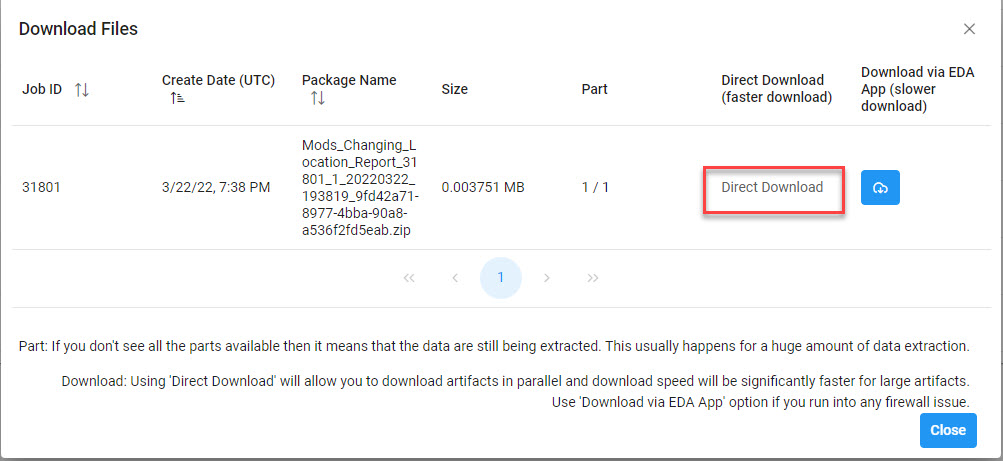
The system downloads the file to the local machine based on browser settings.
Exported Report Columns:
- Gaining Contract No.
- Gaining Delivery Order
- Gaining Mod No.
- Gaining Date
- Gaining DoDAAC
- Losing DoDAAC
- Award Date
Sample Export:
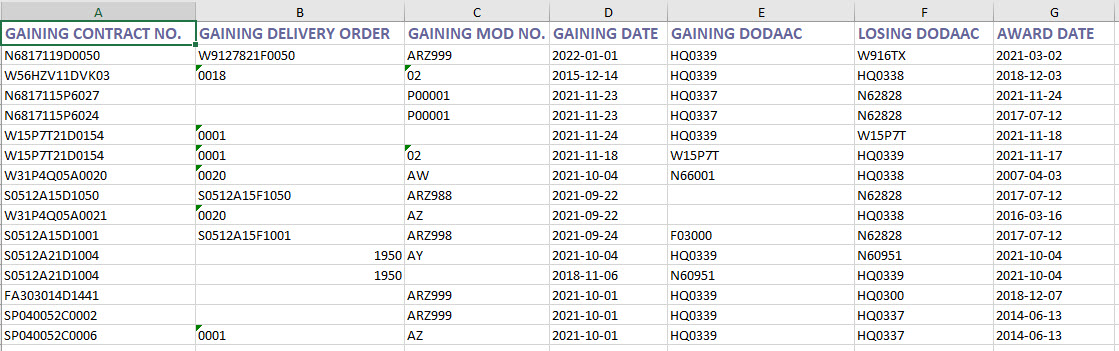
|