|
Log in to PIEE and select the EDA link.
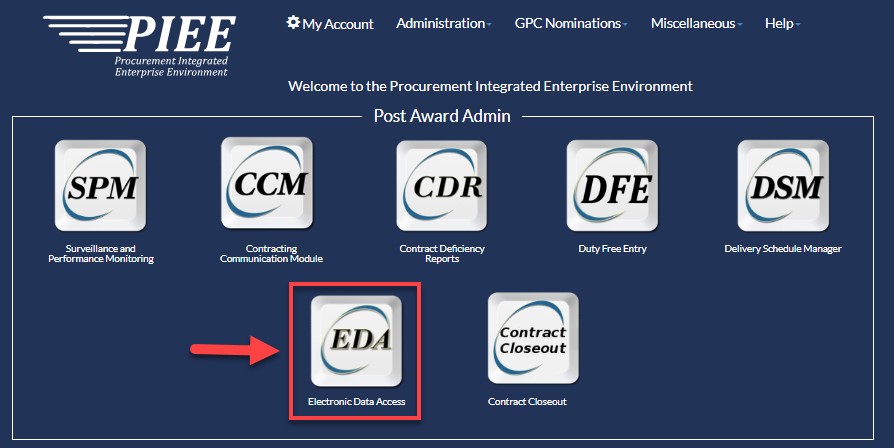
From the EDA Dashboard, select Reports from the Analytics section and click on JAM Reports from the drop down.
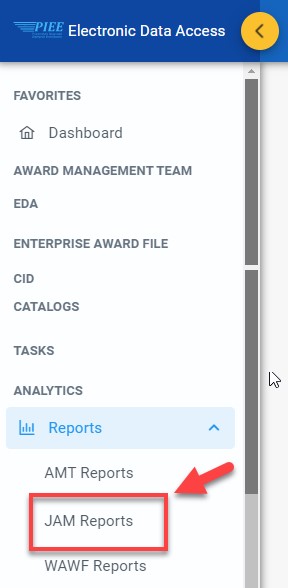
Select the JAM GPC Training Report from the JAM Reports page.
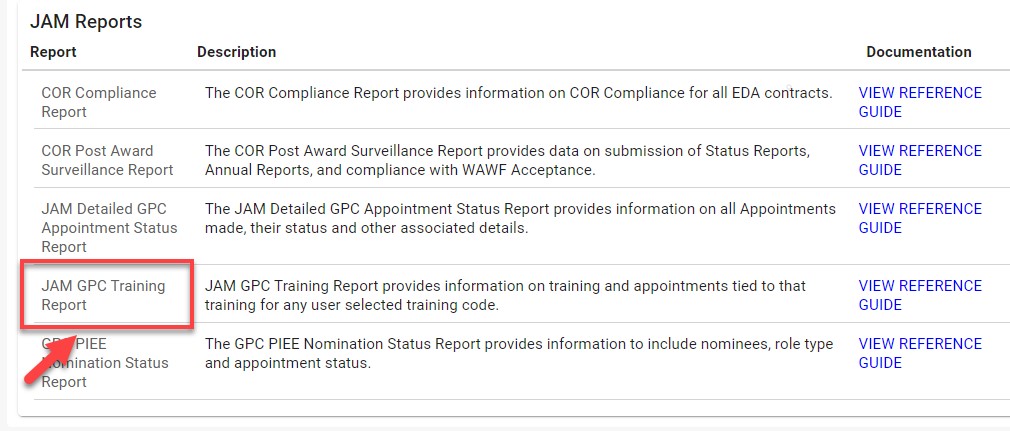
On the JAM GPC Training Report page, enter search criteria to retrieve desired data.
Appointment
-
Appointment Type
- Component Program Manager Appointment
- Certifying Officer Appointment
- Agency/Organization Program Coordinator Appointment
- Approving/Billing Official Appointment
- Oversight Agency/Organization Program Coordinator Appointment
- Cardholder Appointment
-
Appointment Status
- All
- Pending Appointing Authority Approval
- Active
- Draft
- Rejected by Appointing Authority
- Inactive
- Pending Appointee Approval
- Pending Supervisor Approval
- Deleted
- Rejected by Appointee
- Rejected by Supervisor
- Update
Nominator
-
Search By
-
Organization Code
-
Organizational Group
-
Nominator Organizational Group
- Include Subgroups?
Training
-
Training Course Type
- All
- DoD Specified
- Component Specified
- Training Completion date [Range]
- Training Due Date [Range]
-
Component
- Course Description (dropdown list of training courses)
- Show Only Current Training? (checkbox)
- Show Only Expired Training? (checkbox)
Role
-
Role Status
- All
- Archived
- Approver Rejected
- Inactive
- Pending Approval
- Deleted
- Active
- Activation Required
User Organization
-
Organization Type
-
Organization Code
-
Organizational Group
- Find Group (Organizational Group Selection for Appointee Organization (pop-up box)
- Include Subgroups (toggle)
After the search criteria has been entered, select the Search button.
Note:
Recommended: Select ‘All’ from the Training Course Type dropdown to display and export results that include user data for both DoD- and Component-required courses.
Select a specific Component to display and export results that exclude user data for DoD-required courses (e.g., CLG 0010 and CLG 006). Only data for additional courses specified by the Component will be returned.
|