|
Navigate to the GFP Plant Clearance Report page by logging into PIEE and then selecting the EDA icon. On the EDA homepage, select Analytics from the EDA Dashboard, then select the Reports dropdown and click on the GFP Reports.
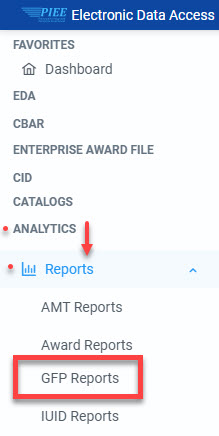
Select Plant Clearance Report from the GFP Reports.
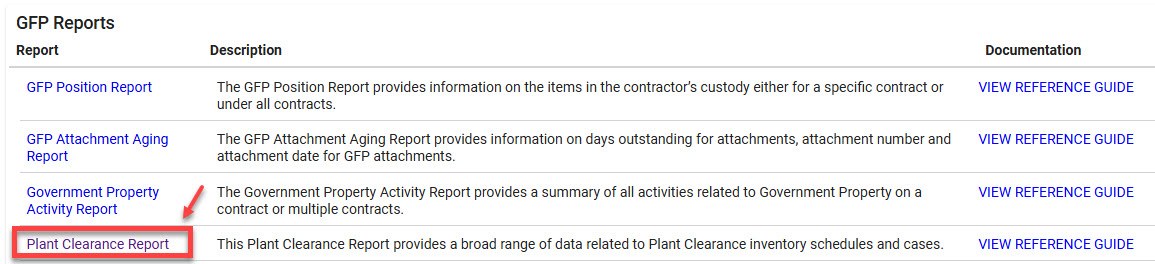
Navigate to the Plant Clearance Report page and enter criteria to retrieve desired data.
Search Criteria:
- Do you want to run a summary or detail report?
- Summary (radio button)
- Detail (radio button)
- CAGE Code
- Contract Number
- Status (Filter By Status Dropdown)
- Void
- Rejected
- Draft
- Accepted Established to Case
- Recalled
- Submitted
- Accepted
Sample Plant Clearance Summary Report Search:
After search criteria has been entered, click the Search button.
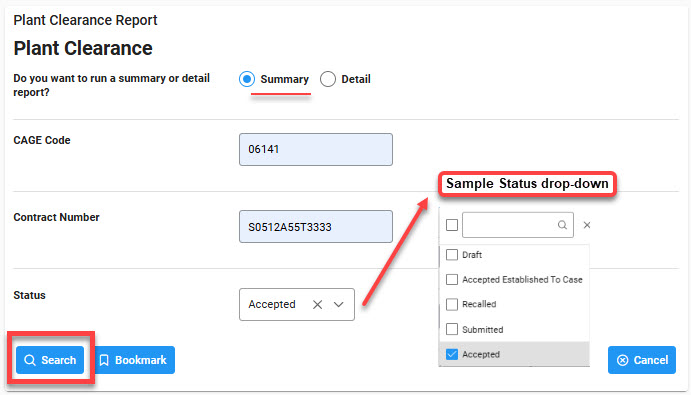
Sample Plant Clearance Detail Report Search:
After the search criteria has been entered, click the Search button.
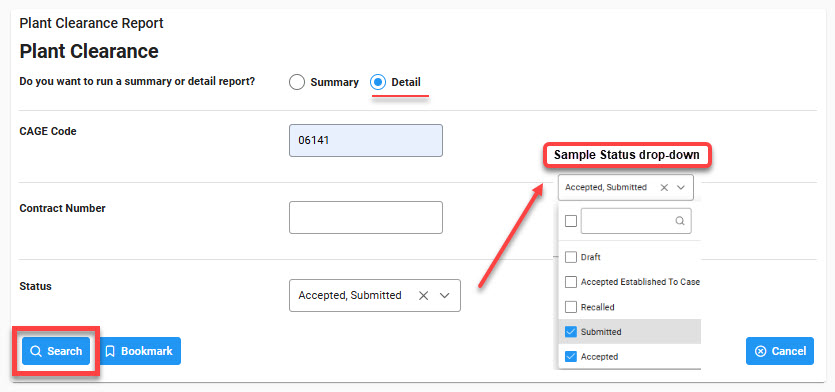
|