|
Once the search results are returned, the Export button will allow the user to export search results in CSV format or Excel format for import to a spreadsheet. For this guide the exported results are from a search by Organizational Code.
Select the Export button. For this guide, the Excel Export button option is being used.
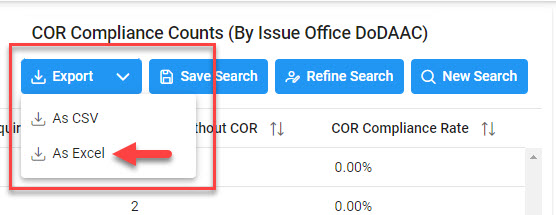
From the EDA Menu, in the Task section, select Task Download.
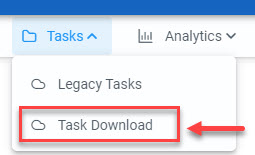
Find requested job on the Job List and select the Jobs button in the Actions column.
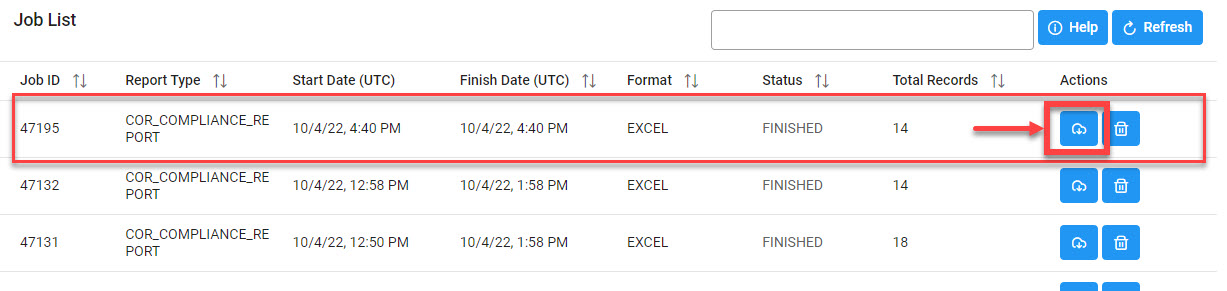
Select the Direct Download link.
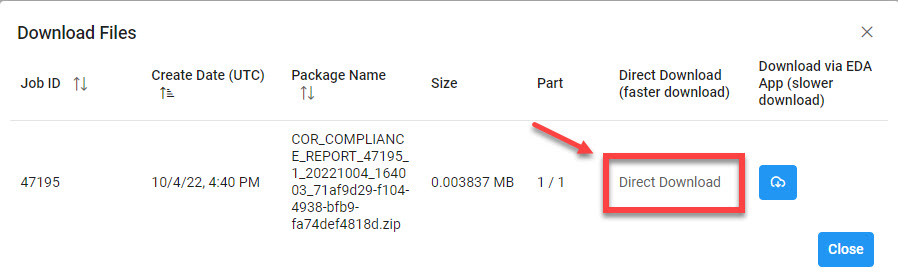
Sample Export:
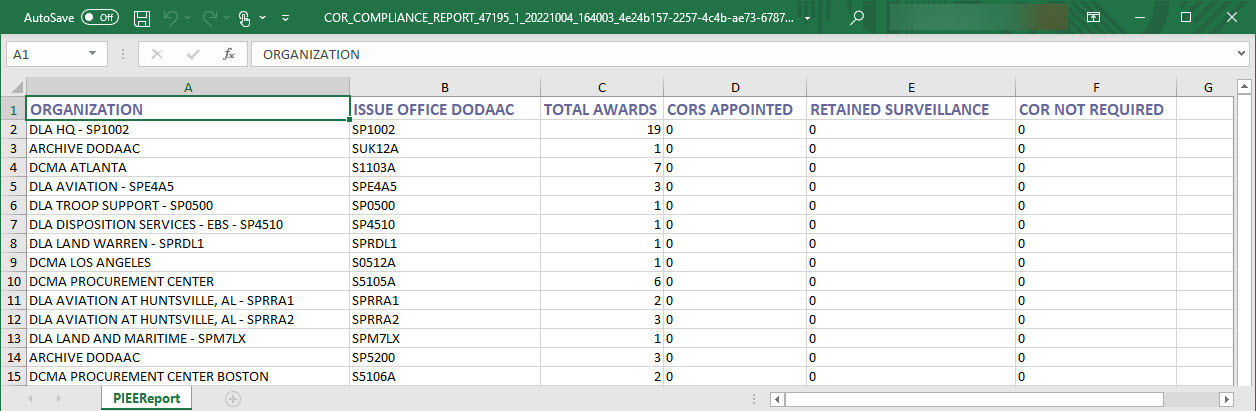
On either search results, the COR Compliance Rate graph can be exported to an image by clicking the Export Chart button:

|