|
Add as many Filters as needed and enter the search criteria and click the Export button.
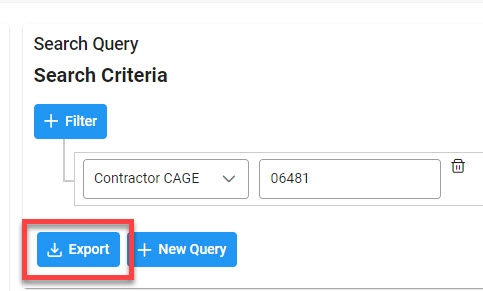
An information messages display stating: “This report can be downloaded from the Task Download section of the application after it has completed. Your requested download has begun. Please check the Task Download section of the application to see the status of your download request.”

Viewing Available Downloads of Reports:
In the navigation panel, under the Tasks menu, select Task Download.
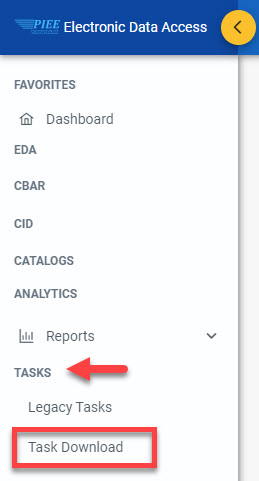
The Job List page appears. Click the Download button in the Actions column.
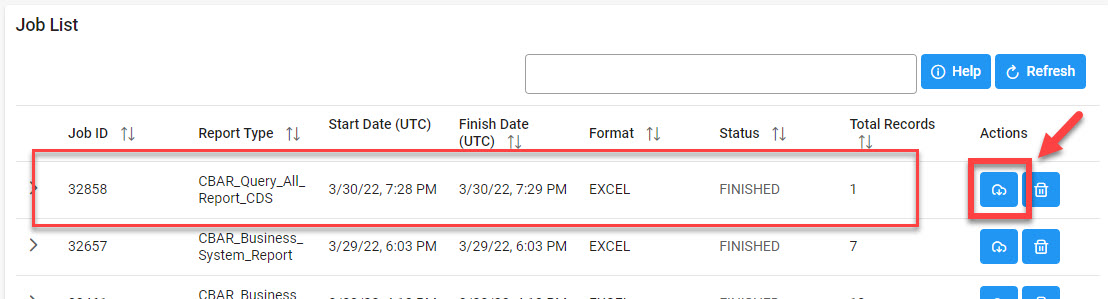
The Download Files pop-up appears with job details. Select the Direct Download link in the Direct Download (faster download) column.
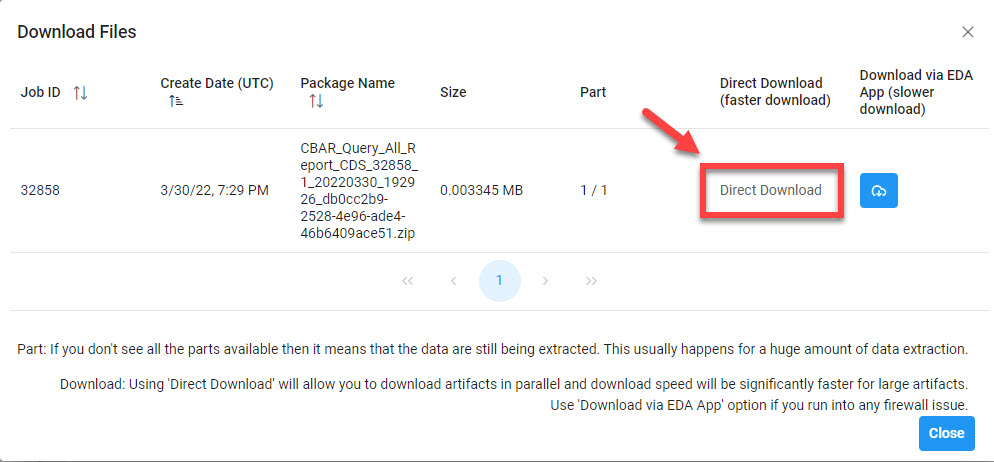
The file is downloaded to the local machine based on browser settings.
Exported Report columns:
NOTE: Export columns based on CBAR Module option selected and the related Available Fields detailed above in the search criteria section.
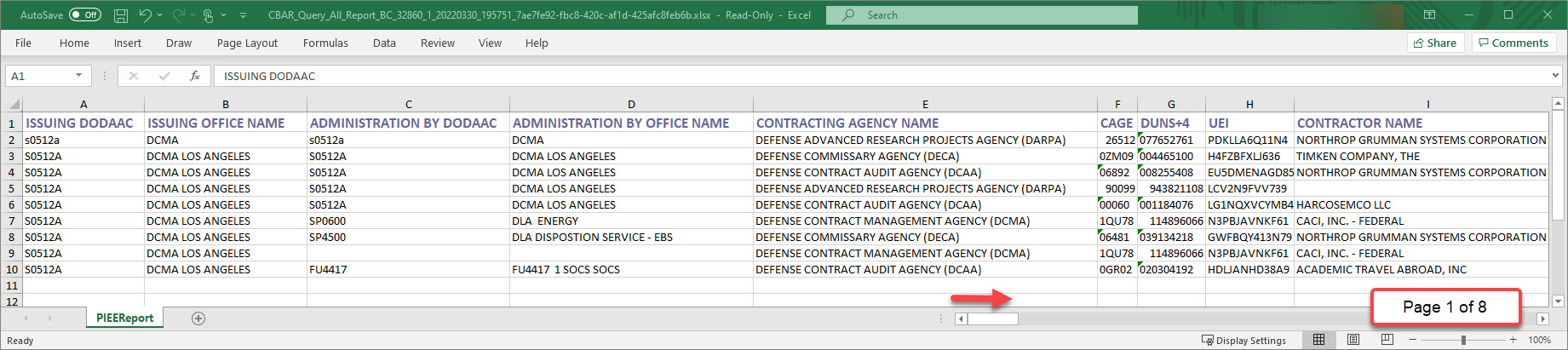
|