| EDA Roles |
Roles with access to the Bulk Document Download report:
- Acquisition Sensitive Reporting
- Advanced Reporting
- EDA Executive Reporting User
- Contracts
|
| Where to Run the Report |
Expand the Reports menu under Analytics in EDA and select the Award Reports option.
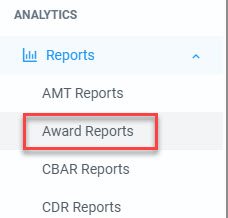
In the Award Reports section select the Bulk Document Download.

|
| Search Criteria |
The Bulk Document Download page displays. Enter search criteria to retrieve desired data.
Bulk Document Download Search Criteria:
-
Search By *
-
Contract Number
- Contract Number *
- Order Number (SPIIN)
-
CAGE Code
-
Contract Number and DoDAAC
- Contract Number *
- Order Number (SPIIN)
- Contract Paying Office DoDAAC *
-
Source System *
- EDA (toggle)
-
WAWF (toggle)
- Document Types (drop-down)
- Active/Archive * (drop-down)
- Include WAWF Voided Documents (toggle)
- WAWF Invoice Received Date (two fields range – start and end)
- EDA Contract Signature Date (two fields range – start and end)
- Inspection Date (two fields range – start and end)
- Acceptance Date (two fields range – start and end)
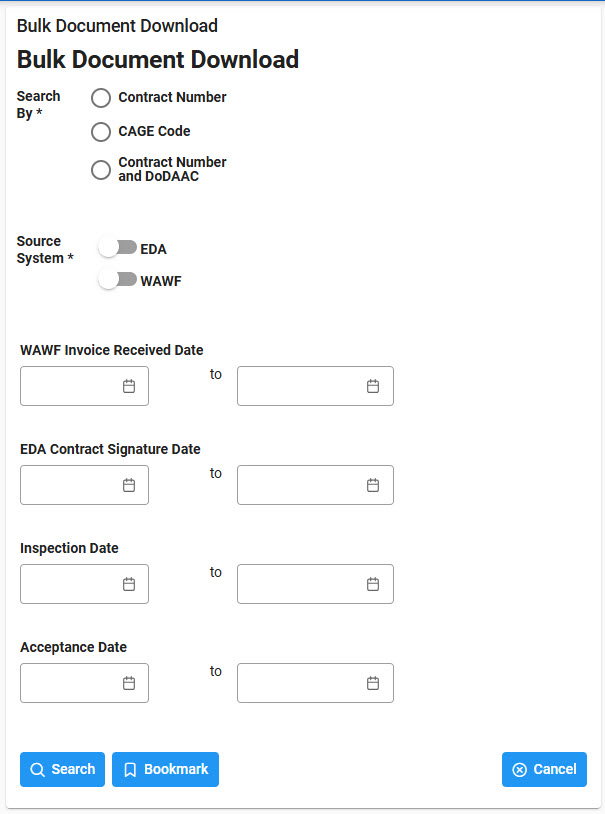
Buttons:
Click the Search button after entering the search criteria. The search results display on the following page.
|
| Search Multiple Contract Numbers/Order Numbers |
Searching with Multiple Contract and Delivery Order Numbers:
- Enter Multiple Values: In the Contract and Order Number fields enter multiple numbers simultaneously.
- Delimit the List: Separate each number in the list using any non-alphanumeric character (e.g., comma, space, semicolon, hyphen, tab).
- Enter Manually or Paste: The user can type the list directly into the field or paste it from a spreadsheet.
- Initiate Search: The system will return only exact matches for the numbers provided.
- Note Character Limit: The character limit allows for the entry of approximately 714 Contract Numbers.
Pairing Contract and Delivery Order Numbers:
- Enter Both Types: If values are entered in both the Contract and Delivery Order Number fields, the system will pair the values based on the order of entry.
-
Understand Unequal Lists:
- If more Contract Numbers than Delivery Order Numbers are entered, the system will pair the initial Contract Numbers with the entered Delivery Order Numbers sequentially.
- For any subsequent Contract Numbers without a corresponding Delivery Order Number, the search will return all results associated with those Contract Number(s).
-
Example: When searching five Contract Numbers and four Delivery Order Numbers, the system will:
- Return exact matches for the first four Contract Number/Delivery Order Number pairs.
- Return all Delivery Orders associated with the fifth Contract Number.
|
| Search Results |
The Bulk Document Download Results table displays the search results.
Bulk Document Download Results Columns:
- Checkbox
- Contract #
- Order#
- CAGE
- Type
- Inovice #
- Shipment #
- Document Type
- Document Status
- Invoice Received Date
- ACO
- PCO
- KO Signature Date
- Inspection Date
- Acceptance Date
- Active/Archive
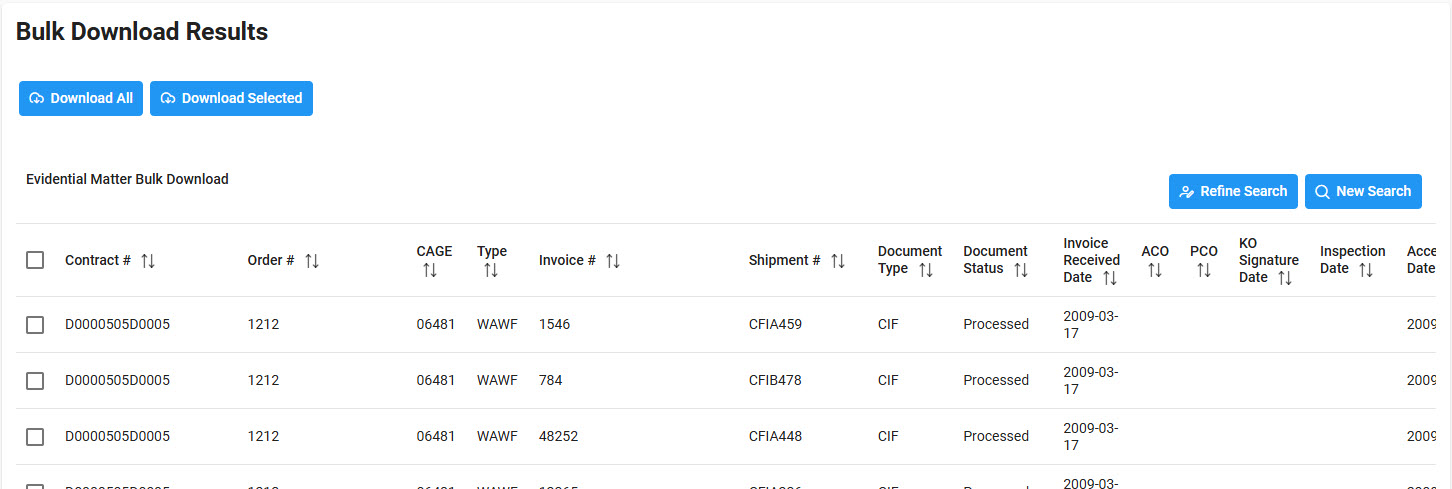
Buttons:
- Download All
- Download Selected
- Refine Search
- New Search
NOTE: The columns are sortable.
|
| Downloading Search Results |
Click the Download All or Download Selected (after making selections) button on the search results page to export as an Excel. A job runs to download the file.
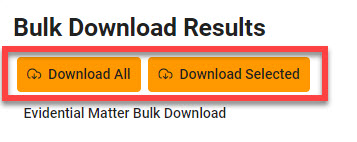
Viewing Available Downloads of Reports:
In the navigation panel, under the Tasks menu, select Task Download.
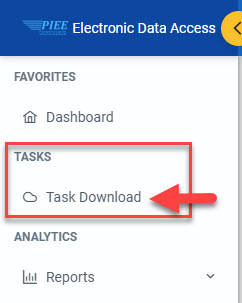
The Job List page appears. Click the Download button in the Actions column.
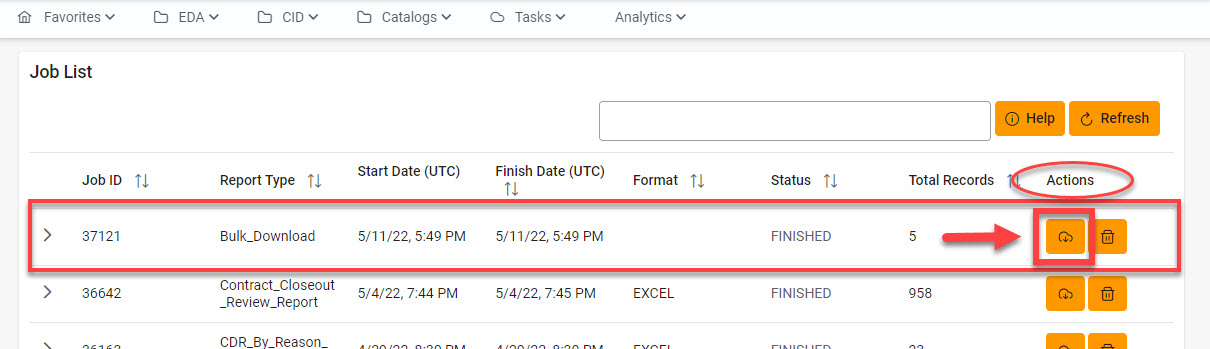
The Download Files pop-up appears with job details. Select the Direct Download link in the Direct Download (faster download) column.
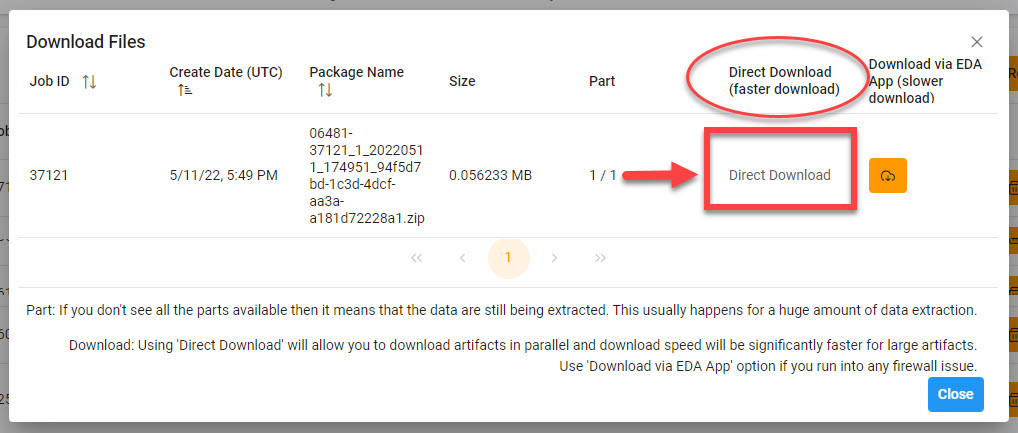
The system downloads the file to the local machine based on browser settings.
|