|
Click the Export button on the search results page to export as CSV or Excel. A job runs to download the file.

Viewing Available Downloads of Reports:
In the navigation panel, under the Tasks menu, select Task Download.
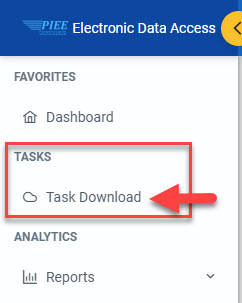
The Job List page appears. Click the Download button in the Actions column.

The Download Files pop-up appears with job details. Select the Direct Download link in the Direct Download (faster download) column.
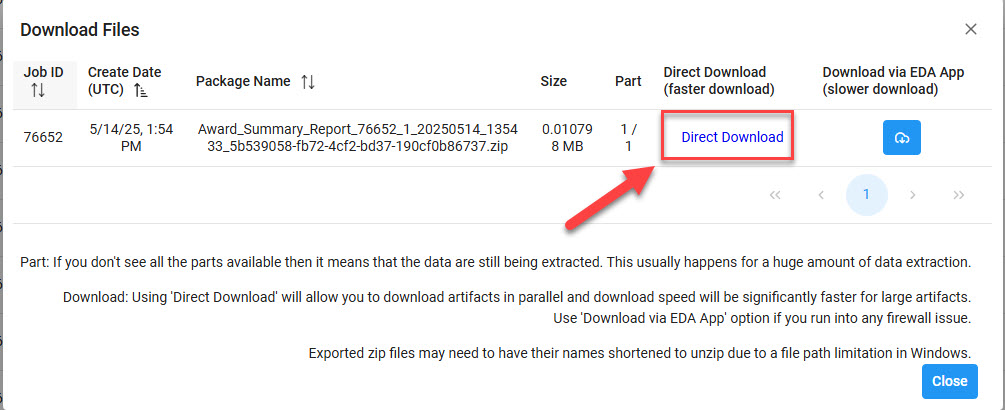
The system downloads the file to the local machine based on browser settings.
Exported Report Columns:
- Contract Number
- Delivery Order Number
- ACO Mod
- PCO Mod
- Issue Date
- Load Date
- Issue By DoDAAC
- Admin By DoDAAC
- Pay DoDAAC
Sample Export:

|