Access Online Merged Data Report Search Criteria:
Appointment:
- * Appointment Type (multi-select options: Component Prog Manager Appt / Agency/Organization Prog Coordinator Appt / Oversight Agency/Org Prog Coordinator Appt / Certifying Officer Appt / Approving/Billing Official Appt / Cardholder Appt / Contracting Officer Representative Appt)
- Appointment Status (options: Draft / Pending Appointee Approval / Rejected by Appointee / Pending Appointing Authority Approval / Rejected by Appointing Authority / Active / Inactive / Deleted / Update; defaulting Active)
- Appointment Type Sub Filter (options: All / Micro-Purchase Cardholder / Micro-Purchase Convivence Check Writer / Micro-Purchase ETO CH & Convivence Chk Writer / Micro-Purchase Higher Education Cardholder / Warranted Overseas ETO Cardholder / Contract Order Official Cardholder / Overseas Simplified Acquisition Cardholder / Contract Payment Official Cardholder / Misc Payments Official Cardholder (SF-182 Training Payments) / Inter/Intra-Government Payment Official Cardholder; defaulting All)
- Appointment Status From Date (Date field is editable: YYYY/MM/DD format; defaulting to one month prior to today’s date)
- Role Status (options: Inactive / Active / Archived / Pending Approval / Activation Required / Approver Rejected / Deleted; defaulting Active)
- to (Date field is editable: YYYY/MM/DD format; defaulting to today’s date)
NOTE: Fields with default values can have the values removed and searched as “Blank”. Example: Appointment Type Sub Filter.
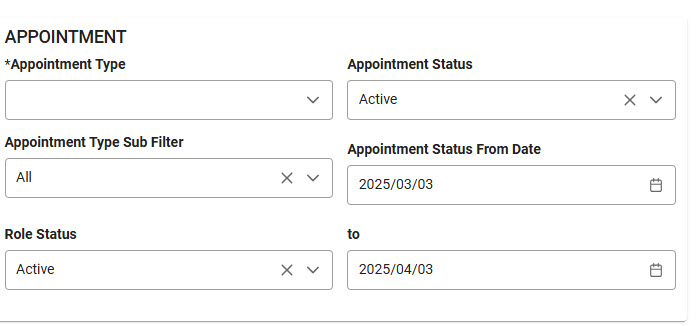
Email:
- User
- Nominated By
- Appointment Initiated By
- Approved by (DAS/DAA)
- Identified as (Direct) (O)A/OPC on Appointment
- Designation
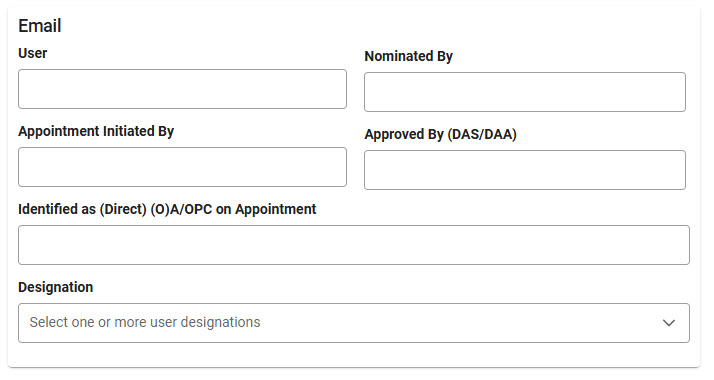
Bank FEG:
- Service/Agency (searchable drop-down)
- Functional Entitlement Group (drop-down populates after selecting a ‘Service/Agency’ option) (searchable drop-down)
-
Bank User
NOTE: ‘User ID’ AND ‘Email Address’ fields are mutually exclusive search criteria.
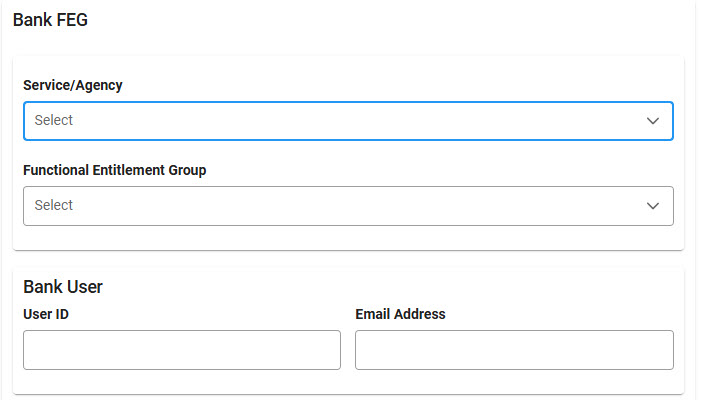
Bank Account:
- Type (options: Managing Account / Card Account)
- Account Status (drop-down populates after selecting a ‘Type’ option)
- Last 4
- Account ID
- Name
NOTE: ‘Last 4’ AND 'Account ID’ fields are mutually exclusive search criteria.
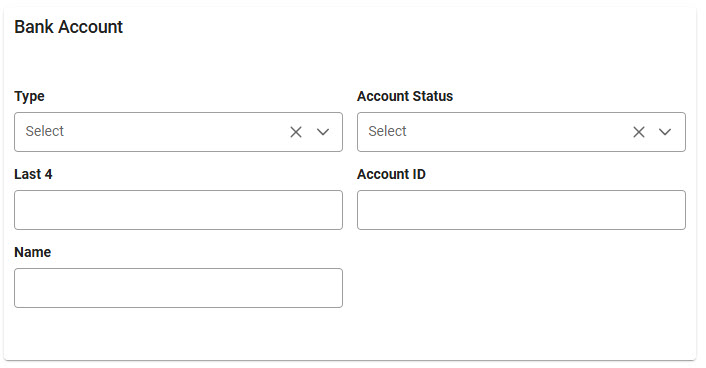
Source System: (drop-down options: PIEE/JAM/DAU / Access Online)
(section displays when “PIEE/JAM/DAU” is selected for the ‘Source System’ field)
PIEE/JAM/DAU:
- Search Type (options: User / Nominator / Initiator)
- DoDAAC Type (options: Authority / Role Location / Home / Procurement)
NOTE: ‘Search Type’ AND ‘DoDAAC Type’ are both required if either one is entered.
Selection Type: (section displays when ‘Search Type’ has a selection)
-
User / Nominator / Initiator: (depending on selection for ‘Search Type’ field)
- Organization Type (options: Organization Code / Organization Group)
-
(fields display when “Organization Code” is selected for ‘Organization Type’ field)
- Organization Code (parameters: Equal to / Starts With)
-
(fields display when “Organization Group” is selected for ‘Organization Type’ field)
-
Organization Group
-
Buttons:
-
Find Group
-
Pop-up Organization Group Selection for “User / Nominator / Initiator” Organization (depending on selection for ‘Search Type’ field)
- ^ Organization Find Organization Group by Group Name
- ^ Organization PIEE Level 2
-
^ Organization PIEE Level 3
- Clear Group
- Include Subgroup (toggle)
DoDAAC Type: (section displays when ‘DoDAAC Type’ has a selection)
- “Authority / Role Location / Home / Procurement” DoDAAC (depending on selection for DoDAAC Type field) (parameters: Equal to / Starts with)
-
(fields display when “Authority” or “Role” is selected for ‘DoDAAC Type’ field)
-
Find Group
-
Pop-up Organization Group Selection for “Authority / Role Location / Home / Procurement” Organization (depending on selection for ‘DoDAAC Type’ field)
- ^ Organization Find Organization Group by Group Name
- ^ Organization PIEE Level 2
-
^ Organization PIEE Level 3
- Clear Group
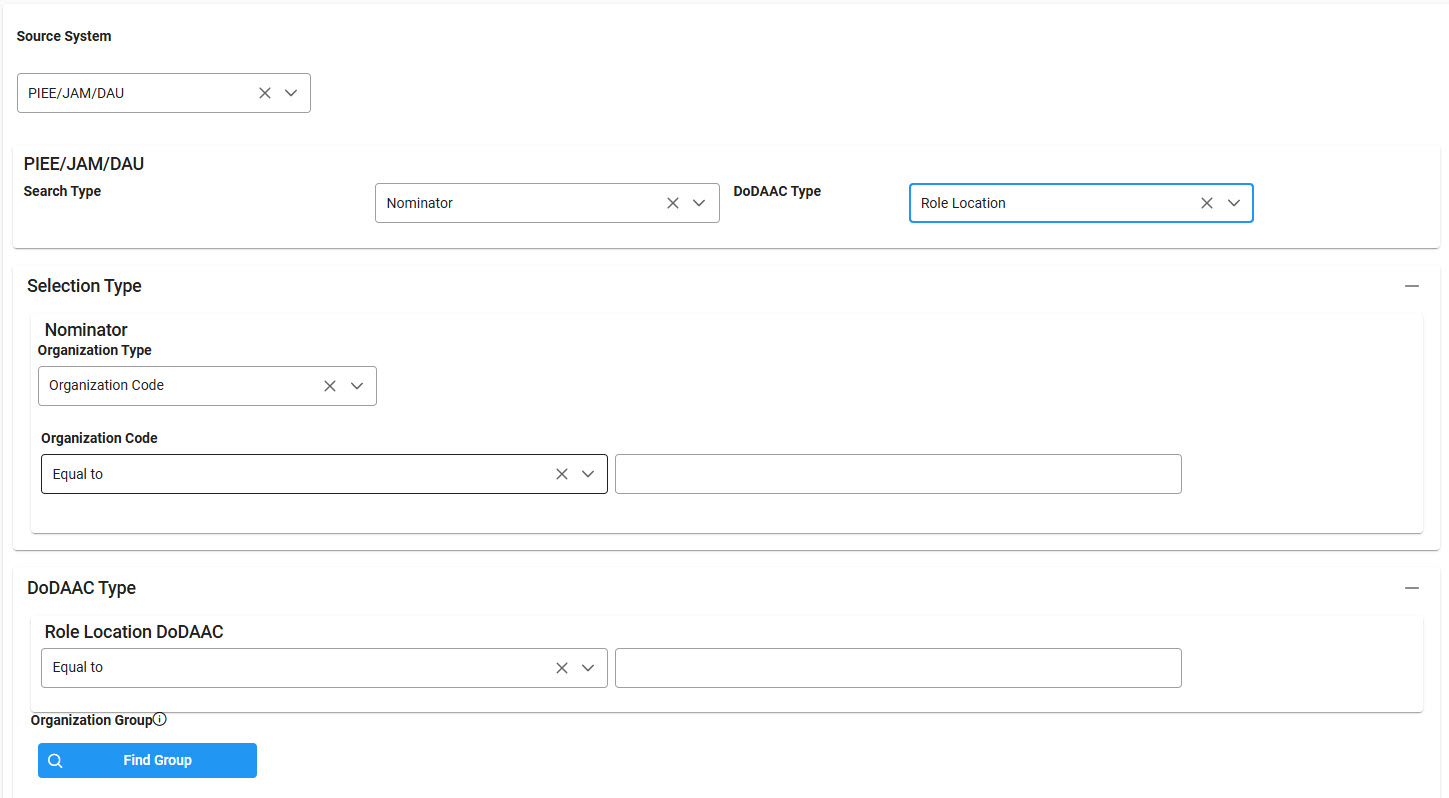
(section displays when “Access Online” is selected for the ‘Source System’ field)
Access Online:
- Search Type (options: Reporting Hierarchy / Processing Hierarchy)
-
(fields display when “Reporting Hierarchy” is selected for ‘Search Type’ field)
- Level 1
- Level 2
- Level 3
- Level 4
- Level 5
- Level 6
- Level 7
-
(fields display when “Processing Hierarchy” is selected for ‘Search Type’ field)
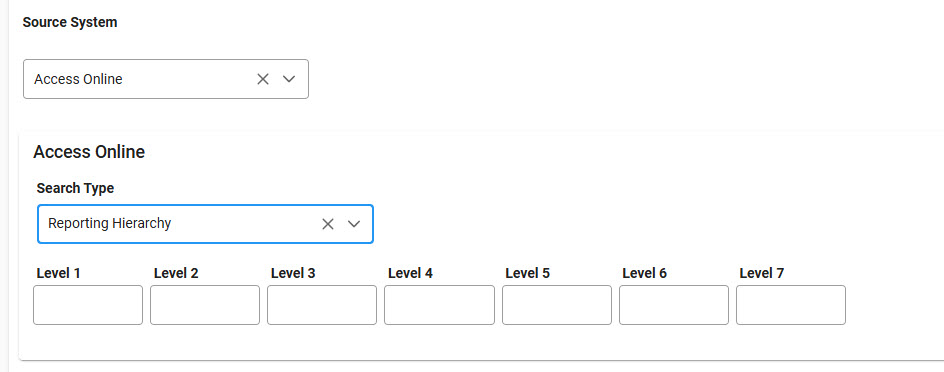
* Data Output: (radio buttons)
- By PIEE Data
- By Access Online Data
- By User Data

Click the Search button after entering the search criteria. The search results display on the following page.
|