| Universal Examination Record Access |
Create a Universal Examination Record: COR and QAPOC
Edit a Universal Examination Record: COR, QAPOC, CS and COView
Review a Universal Examination Record: Manager/Supervisor and CO/CS
|
| Universal Examination Record Workflow |
- COR or QAPOC creates the Record and the system generates an email to the CO/CS/QAPOC/ACO.
- A CO or CS reviews and signs the report.
-
A CO or CS then will approve or reject the Record.
- Approval: Universal Examination Record is filed in SPM.
- Rejection: Universal Examination Record is emailed to COR with comments for resubmission until it is approved by the Reviewer.
Rejection:
If the Universal Examination Record was rejected the COR can now see the rejected document in their COR Documents list. Click on the Edit button and make the necessary changes.

If there are comments with the rejection, they can be found after clicking View and scrolling to the History section. Click on the View Comments button to see the notes on the rejection.

The editors can click Edit and make any relevant changes and click on Resubmit to send the Universal Examination Record through the approval process again.

|
| Steps to Smart Form Access |
Step 1: After selecting COR Surveillance and Oversight from the Menu the following page will display. The user will enter in the search criteria and click the Search button. The Search results will be restricted by role, agency and DoDAAC.
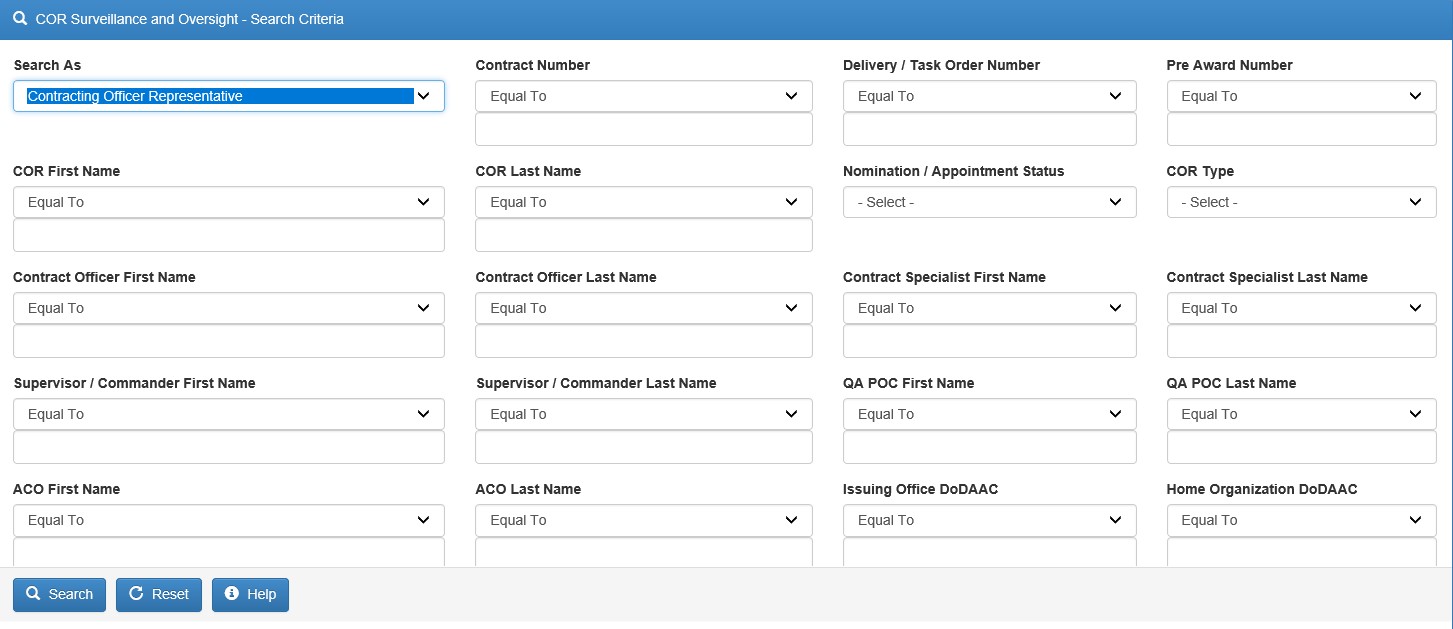
Step 2: A list of relevant contracts will be returned.
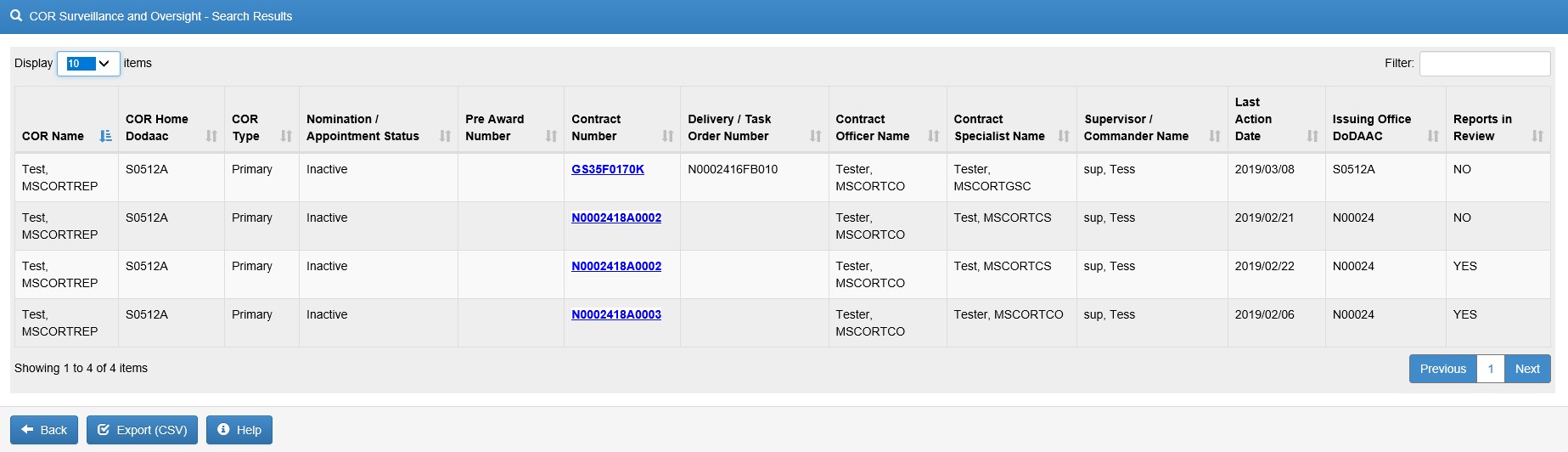
Step 3: After selecting the Contract Number link, the following page will be displayed. Each contract will have the following sections of information:
- Contracting Information
- Contractor Information
- Period of Performance for Monitoring
- Contract Place of Performance
- QA Surveillance Plan/Waiver
- COR information
- Supervisor/Commander Information
- COR Certifications
- Supervisor/Commander Certifications
- Contracting Officer Certifications
- Designation Letter
- Termination Letter
- Workflow History
- COR Documents
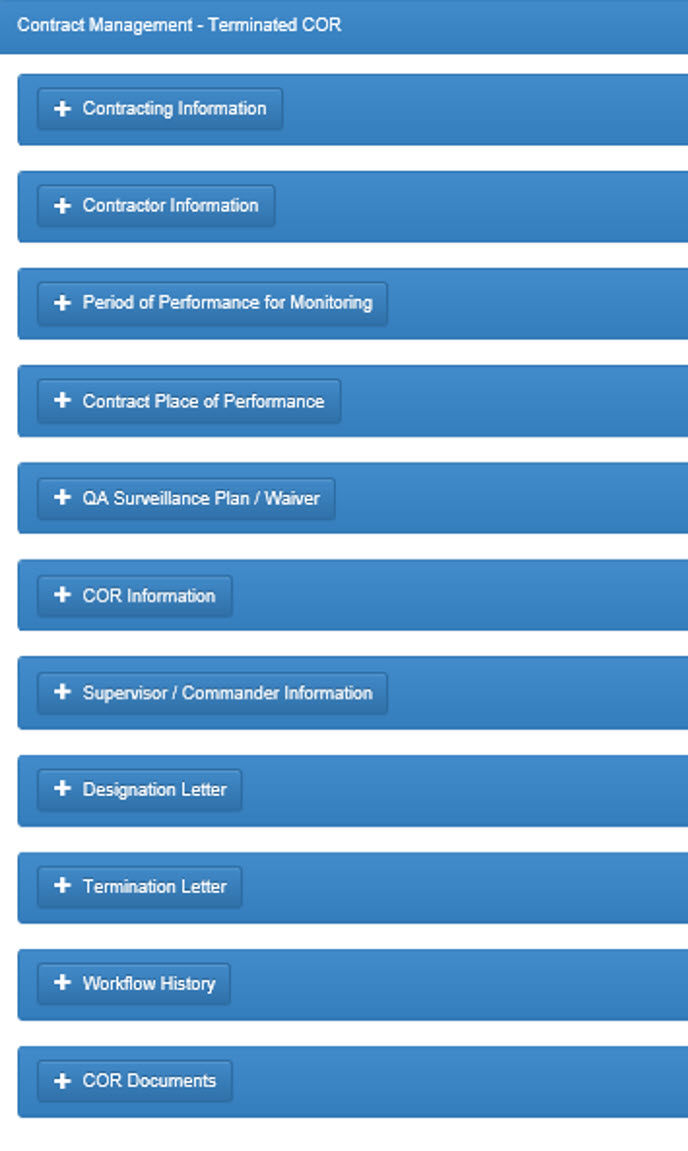
|
| Smart Form Selection |
To create, edit or view Smart forms, the user will navigate to the COR Documents section. The user will click on Add Smart Forms and select the appropriate Smart form.
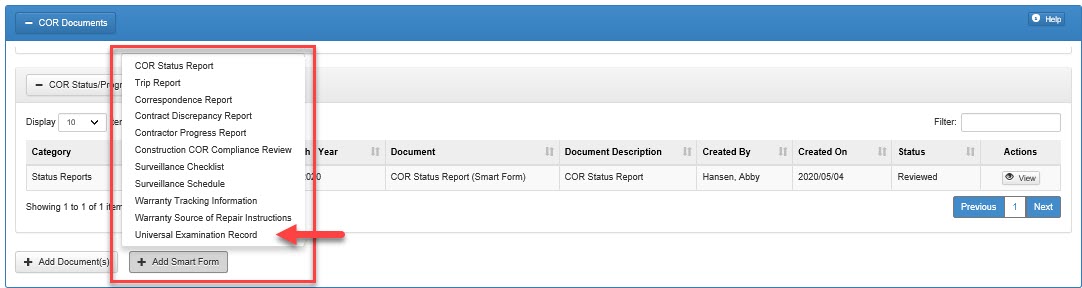
|
| Universal Examination Record Smart Form |
The required fields are:
- Month
- Year
- Service
- Location
- Date of Surveillance
- Name of Auditor/Inspector
- Compliant
- Observed
- Requirement (Include Contract Reference)
- Comments/Observations
- Additional Ratings
- Summary of Surveillance
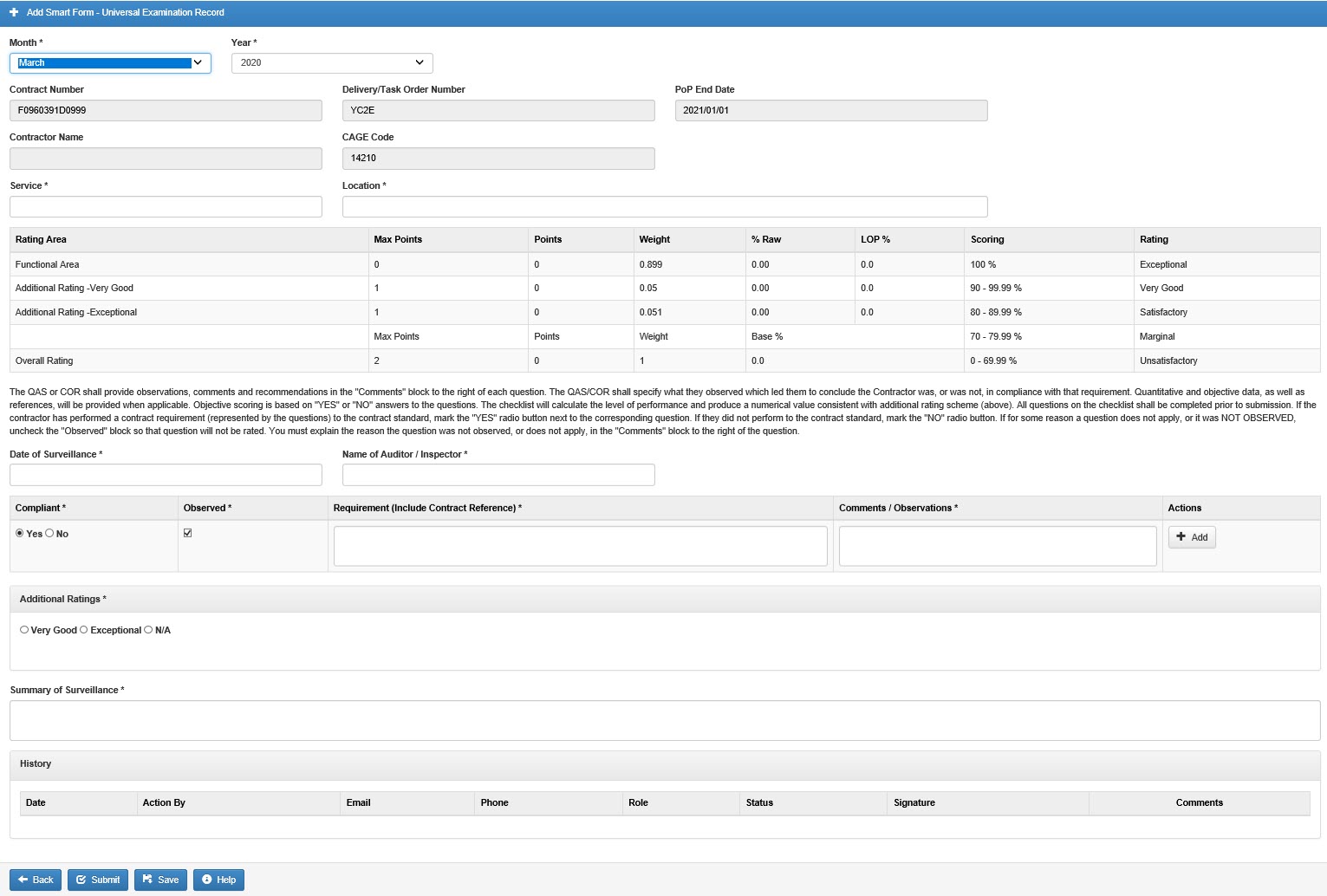
|
| Universal Examination Record Approval/Rejection |
- COR and QAPOC create the Record and then email to CO/CS/QAPOC/ACO who will then review and sign the report
-
At this point the CO/CS will approve or reject the Record.
- Approval: Universal Examination Record is filed in SPM.
- Rejection: Universal Examination Record is emailed to COR with comments for resubmission until it is approved by the Reviewer.
|