| Roles and Access |
SPM roles with the ability to Create and Edit an Annual COR Inspection Checklist:
- Contract Officer (CO)
- Contract Specialist (CS)
- Manager
- Administrating Contracting Officer (ACO)
- Quality Assurance Point of Contact (QAPOC)
|
| Workflow |
Upon creation of the Annual COR File Inspection Checklist in SPM, an email copy is sent to the COR, QAPOC, and ACO.
|
| Smart Form Access |
Selecting the COR Surveillance and Oversight option from the SPM menu populates the Search Criteria page. Enter the search criteria and select the Search button to display the desired search results. The displayed results contain contracts restricted by role, agency, and Issuing DoDAAC.
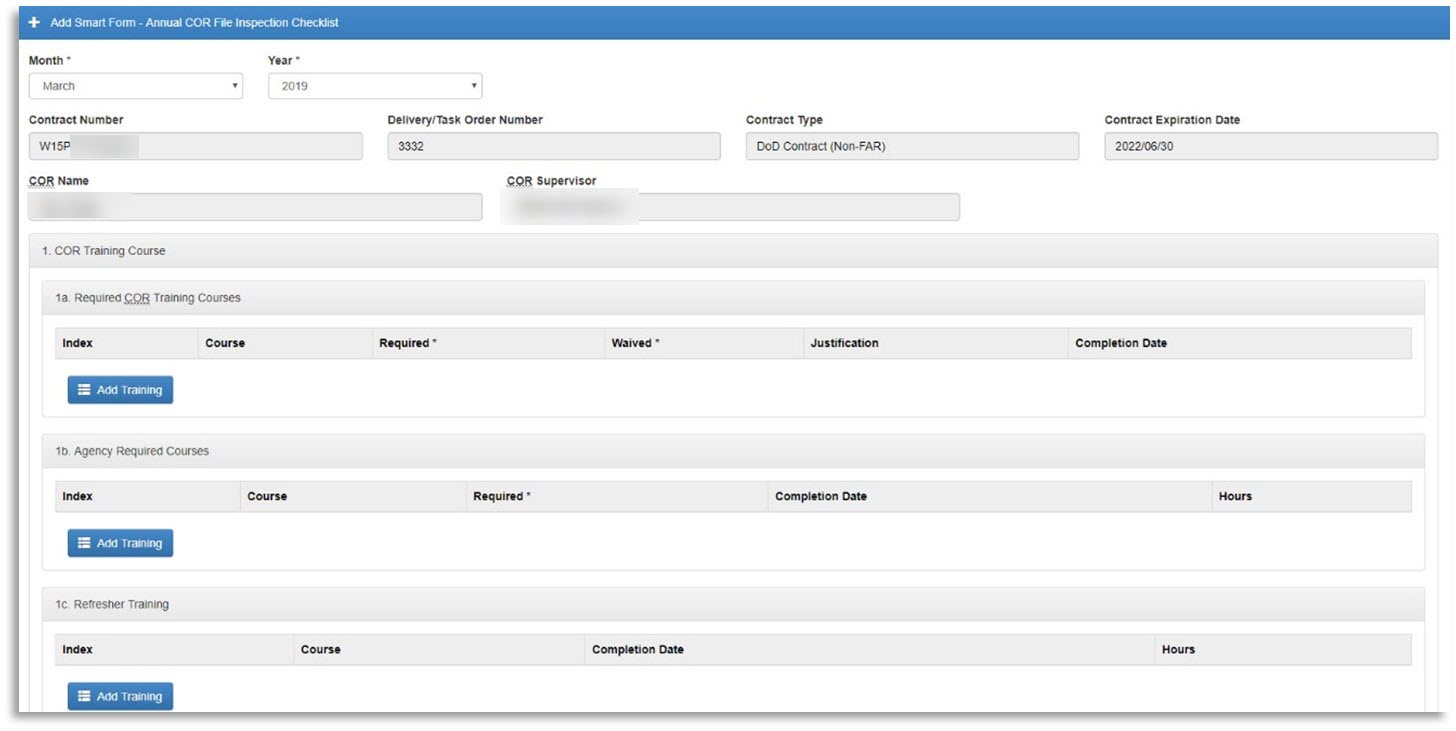
A list of relevant contracts will be returned.

Select the desired Contract link. Each contract contains the following sections:
- Contracting Information
- Contractor Information
- Period of Performance for Monitoring
- Contract Place of Performance
- QA Surveillance Plan/Waiver
- COR information
- Supervisor/Commander Information
- COR Certifications
- Supervisor/Commander Certifications
- Contracting Officer Certifications
- Designation Letter
- Termination Letter
- Workflow History
- COR Documents
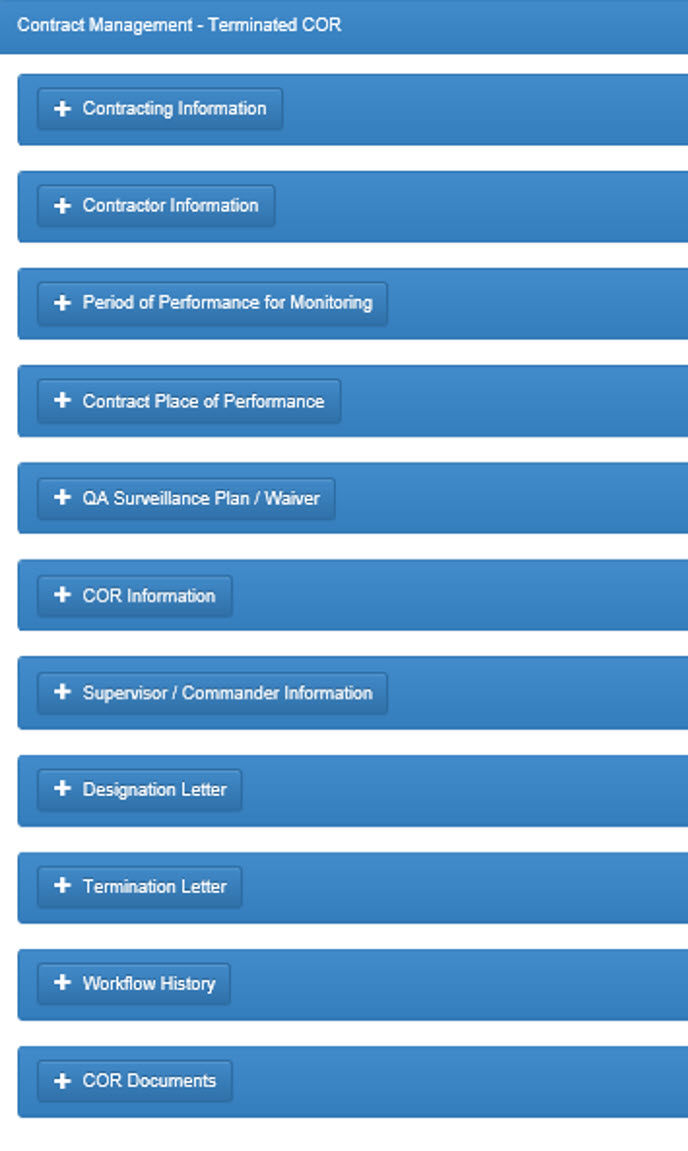
|
| Smart Form Selection |
To create, edit, or view a Smart Form, navigate to the COR Documents section. Click the Add Smart Forms button and select the desired Smart Form.
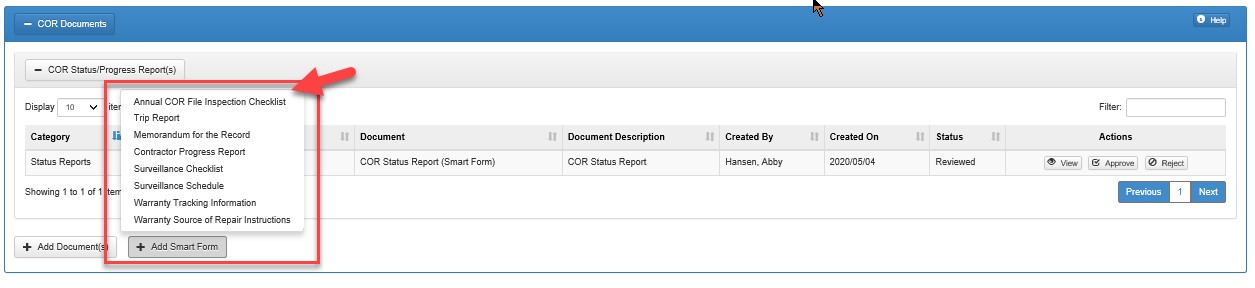
|
| Annual COR File Inspection Checklist Smart Form |
Required Fields for Document Submission include:
- Month
- Year
- Appointment From Date
- Appointment To Date
- Assigned Duties Stated
- Date Signed by COR
- Date Signed by Supervisor
- Date Signed by CO
- Signed by Contractor
- Item Reviewed
- System Access and Documents (EDA/WAWF)
- SPM COR Surveillance files contain the following section
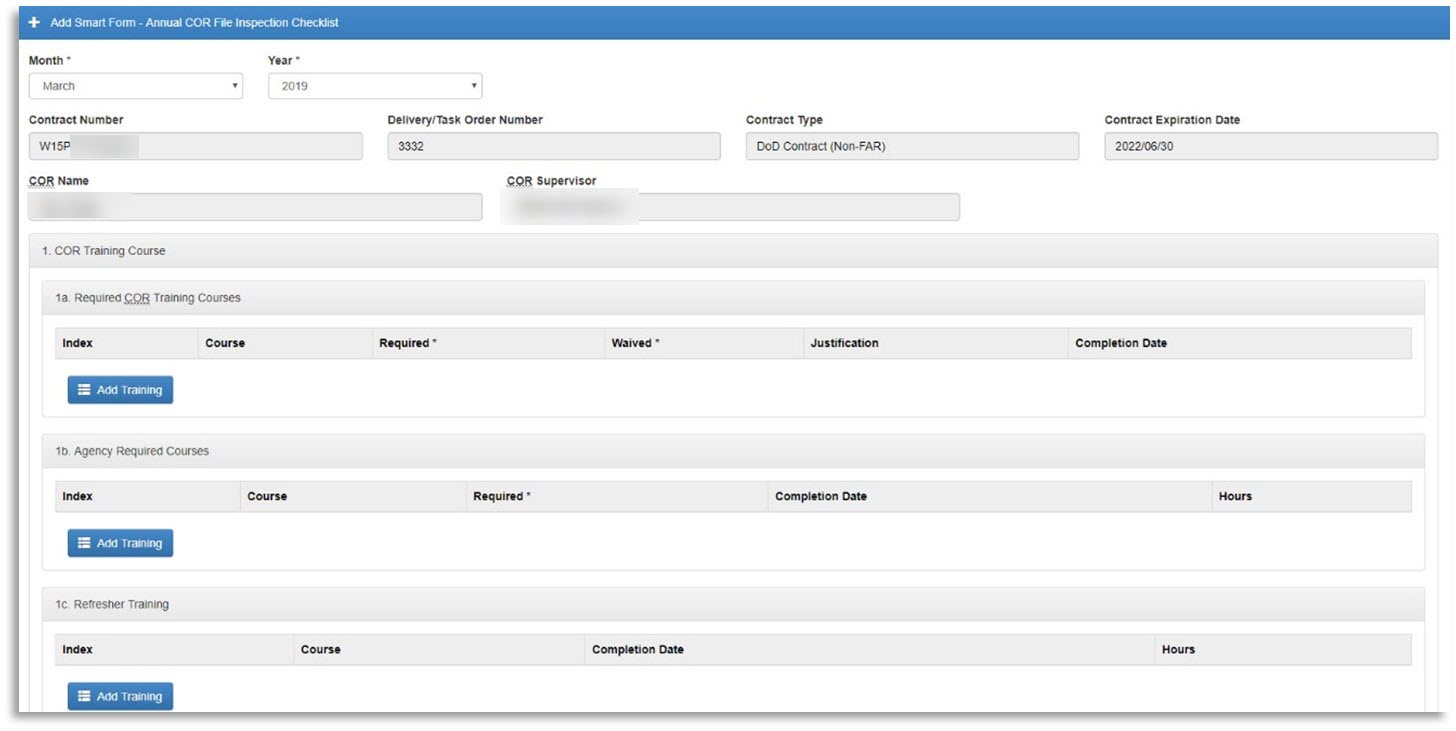
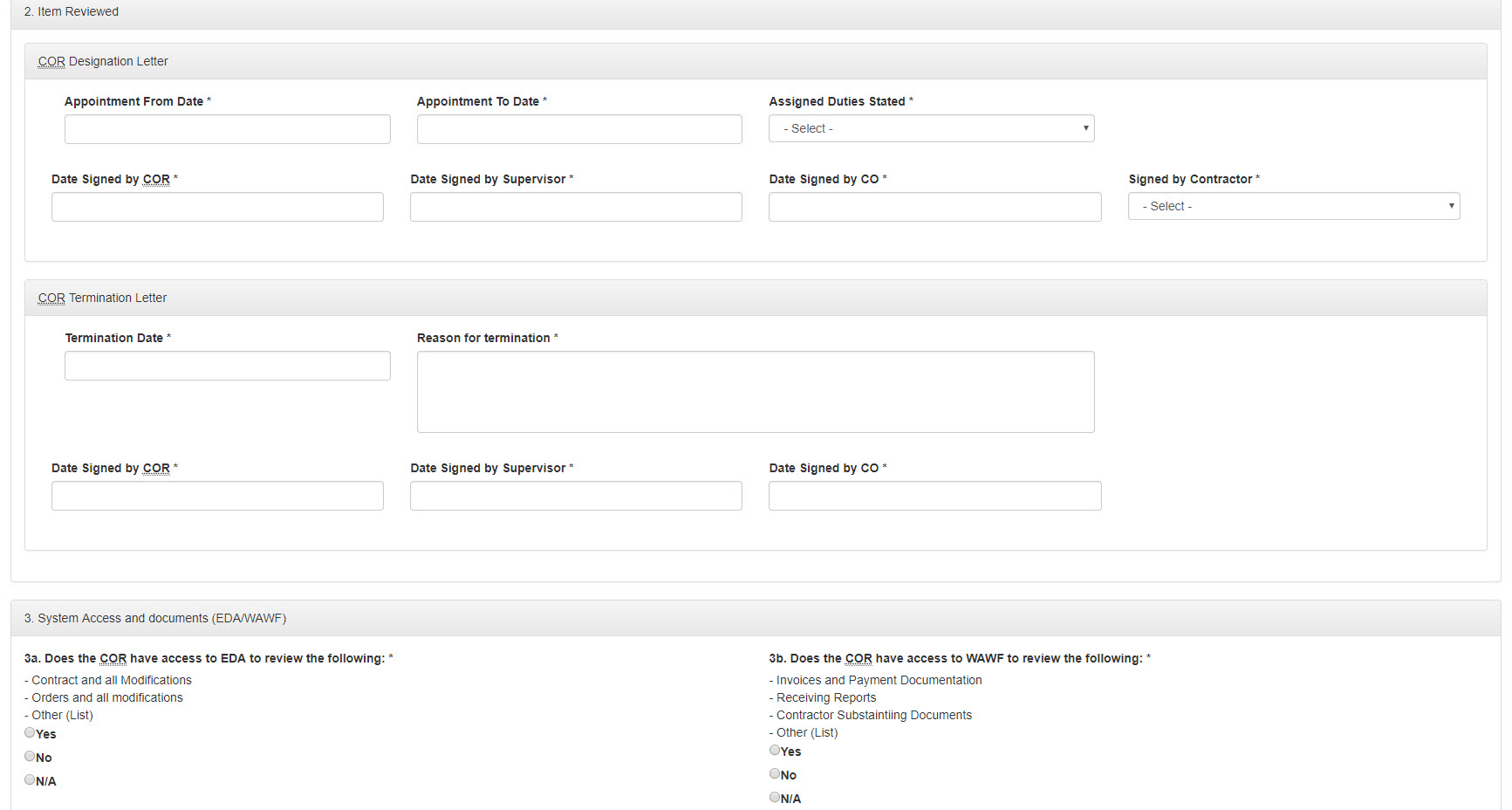

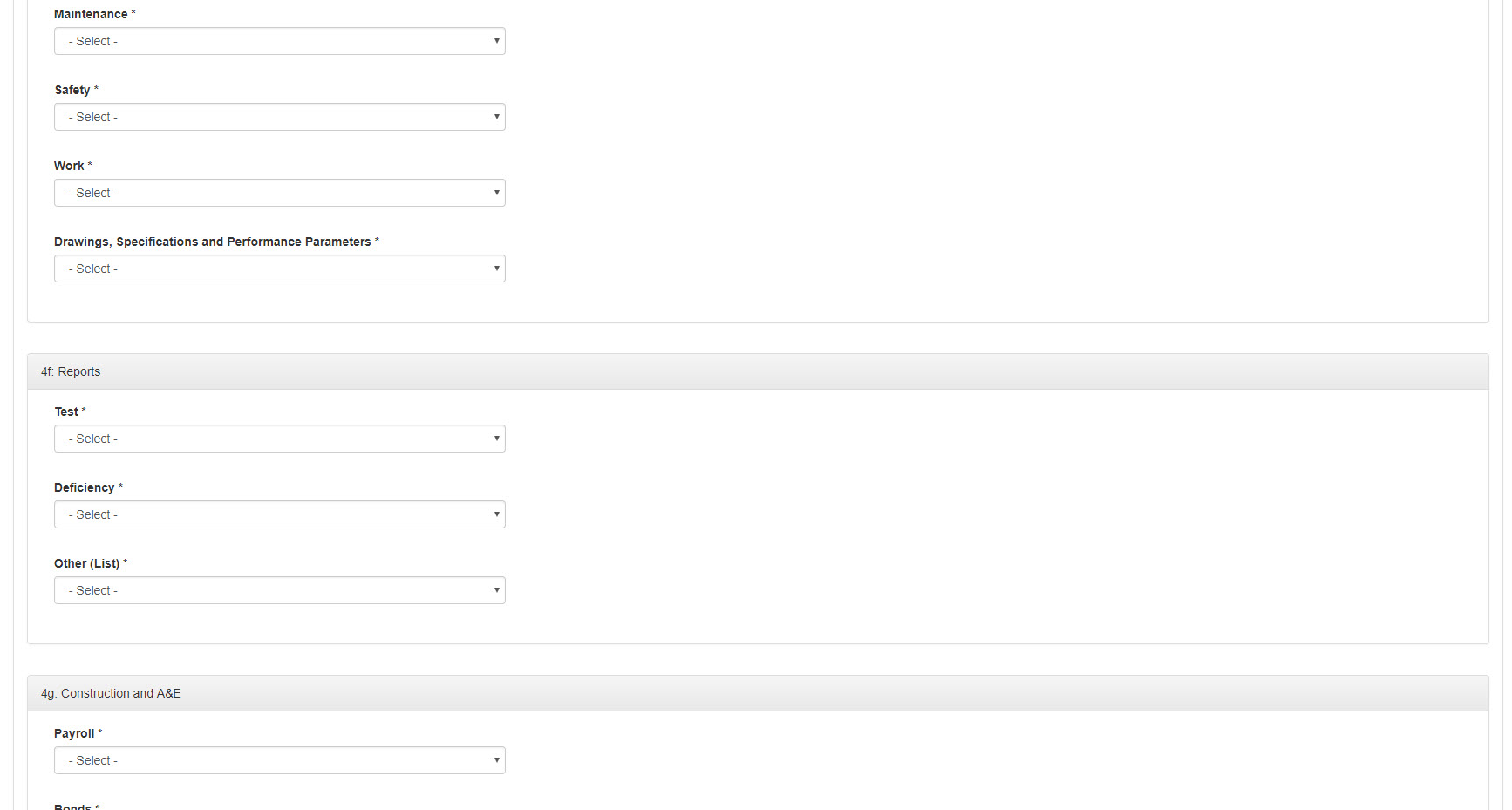
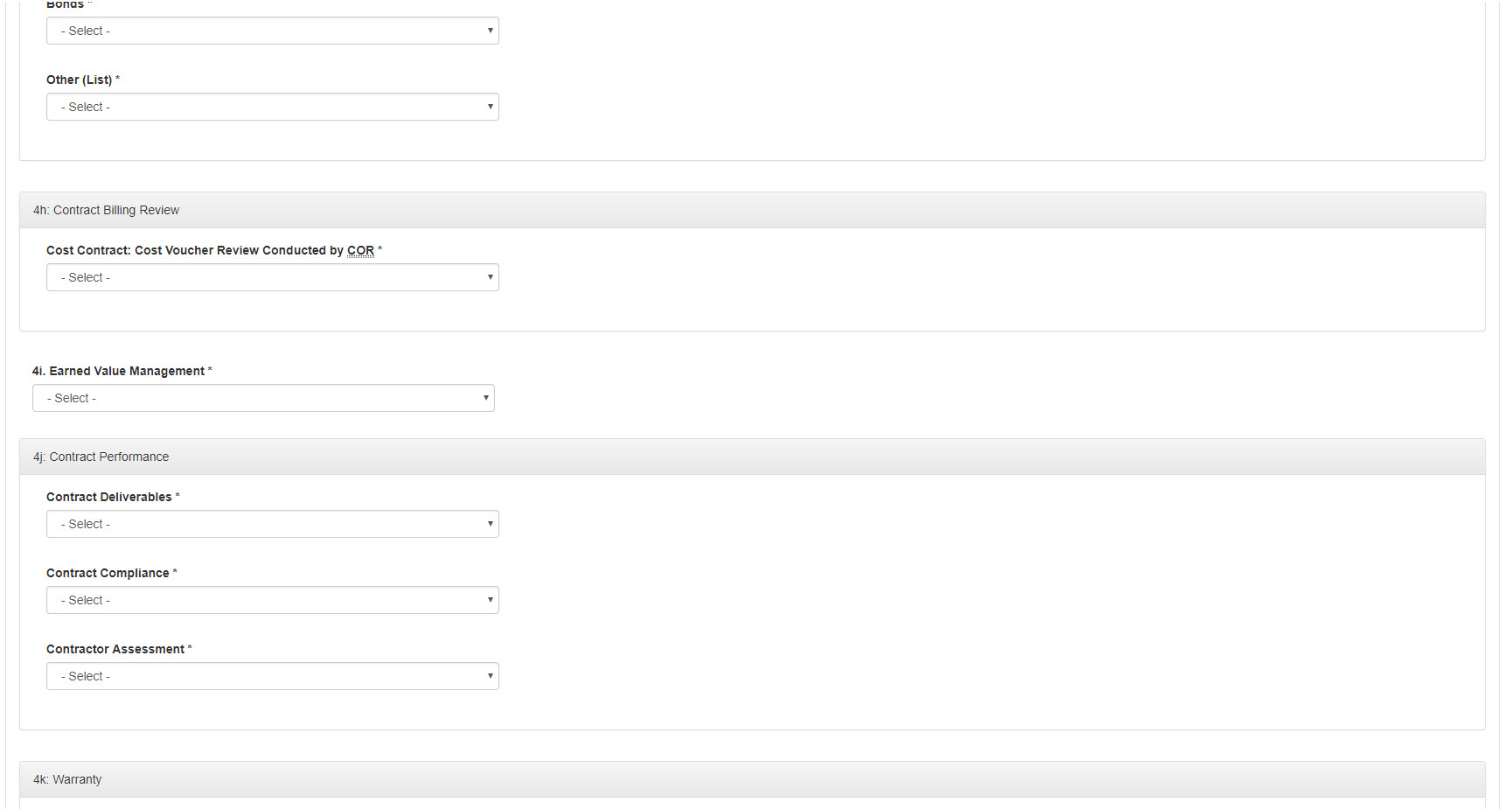
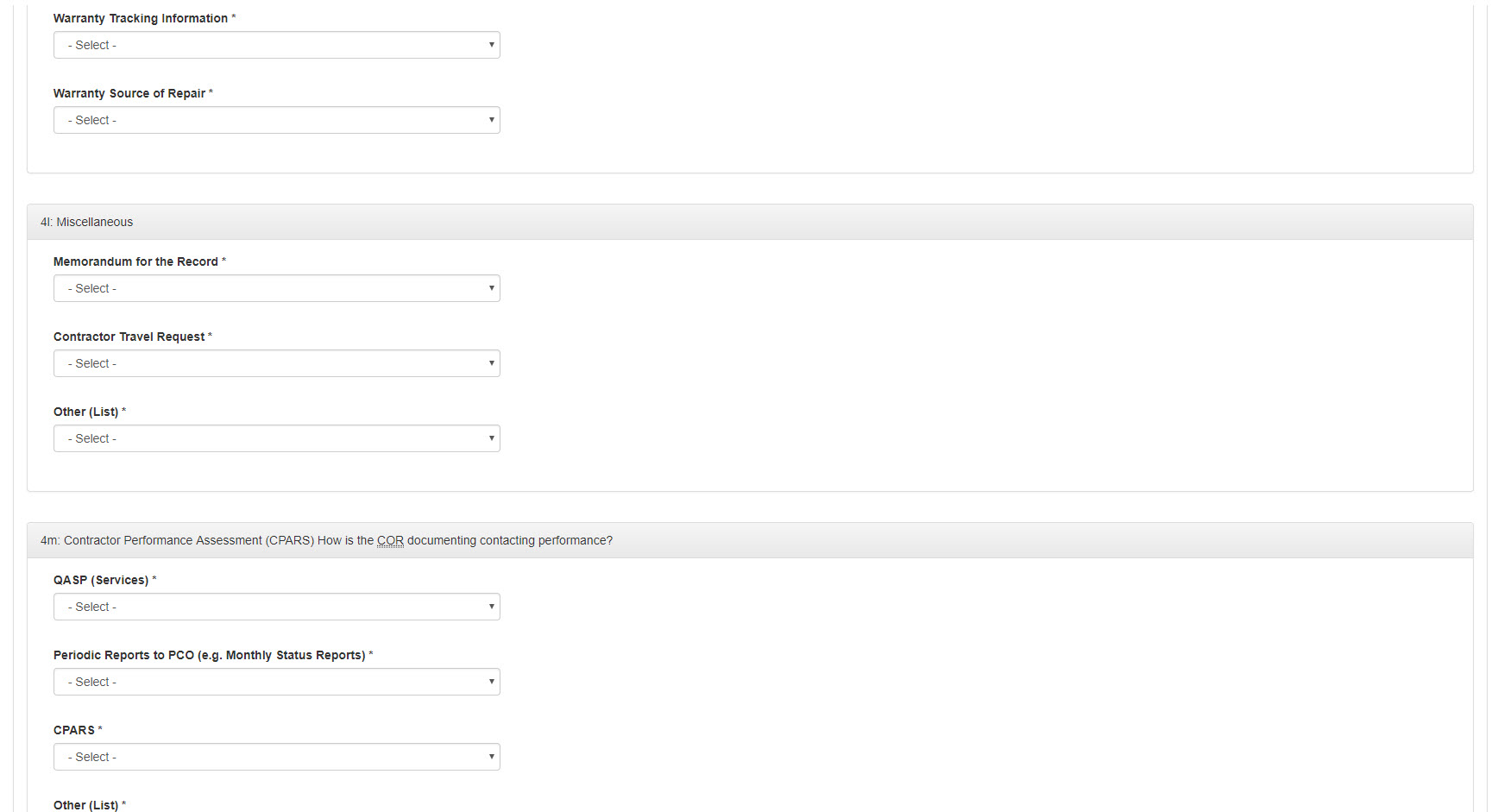
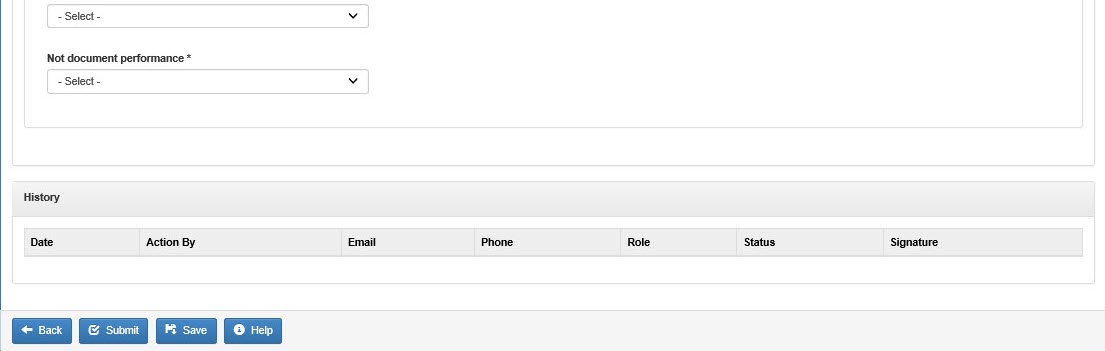
|
| Adding Attachment |
To add attachments to the COR File Inspection Checklist, select the Add button in the Action column of the Attachments section.
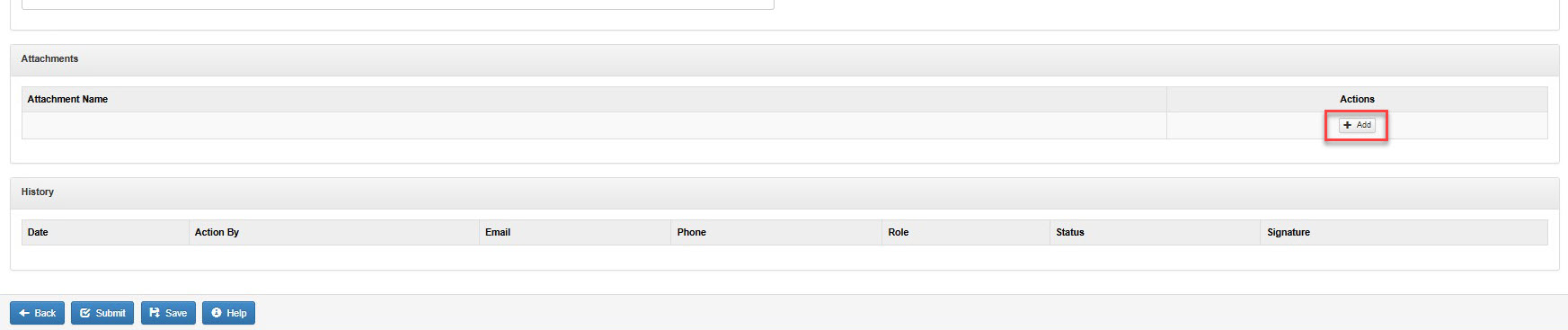
The user is navigated to the Add Attachments page.
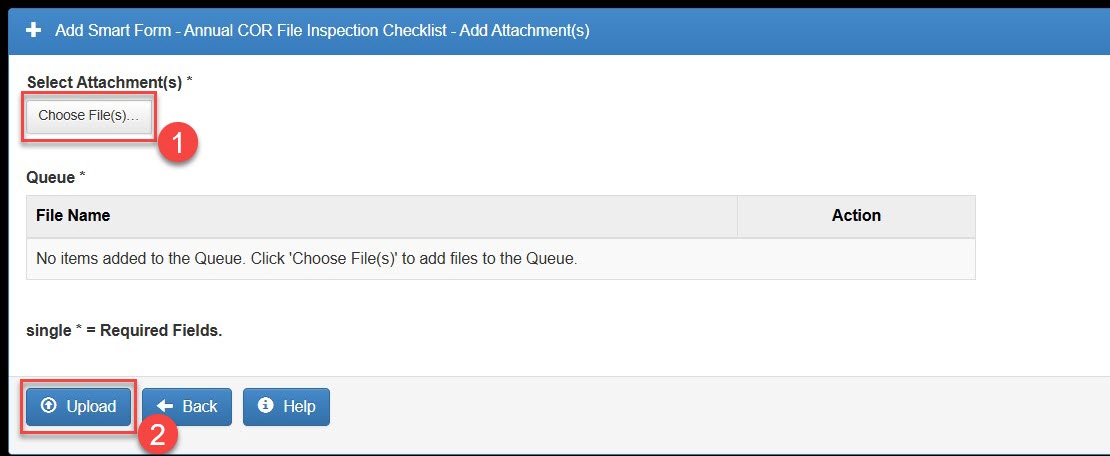
- To select a file to attach, select the Choose File(s) button and locate the file on the local file directory. Attachment size limit is 24 MB.
- Select the Upload button to complete attachment of the file to the COR File Inspection Checklist.
Attachments will be listed in the Attachments section and may be viewed or deleted using the buttons in the Actions column.
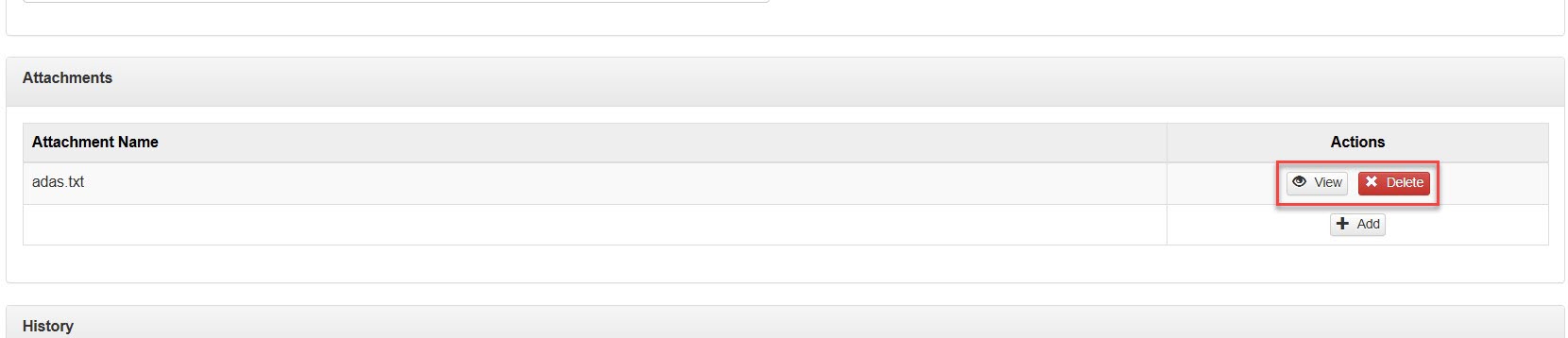
|
| Save/Submit |
Select the Save button to save the Smart Form at any time or click the Submit button once all of the required information is entered.
Click the Submit button to continue with the submission process. After selecting submit, enter the correct password into the pop-up window. To move forward with the Submit process, select the Sign button.
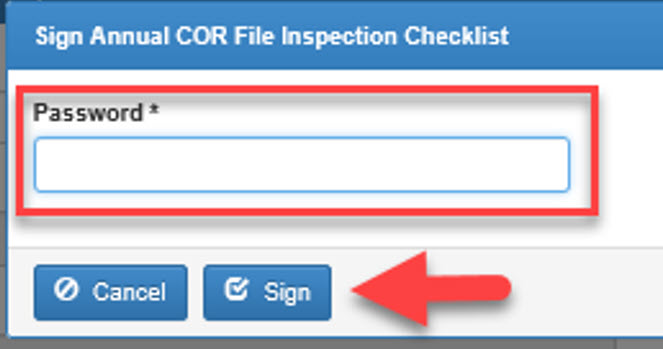
After selecting the Sign button, the Annual COR File Inspection Checklist Smart form appears in the COR Documents section of the Contract and can be Viewed, Edited, or Deleted.

|